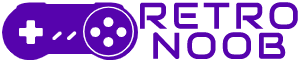The Roblox Creator Marketplace is just as important as the Player Marketplace, even though it doesn’t always get the same attention. From weapons for games like Meme Sea and lights to buildings, this marketplace has it all. While the Player Marketplace is great for customizing your character, the Creator Marketplace is where you can find everything you need to build your own game like Type Soul or Blox Fruits.
Whether you’re a budding game developer or a pro looking for quick placeholders, this asset library can be a real lifesaver. It might not solve every problem you face in game development, but it can help you get unstuck and move forward. Here’s how to find and use the Roblox Creator Marketplace.
Roblox Creator Marketplace Guide
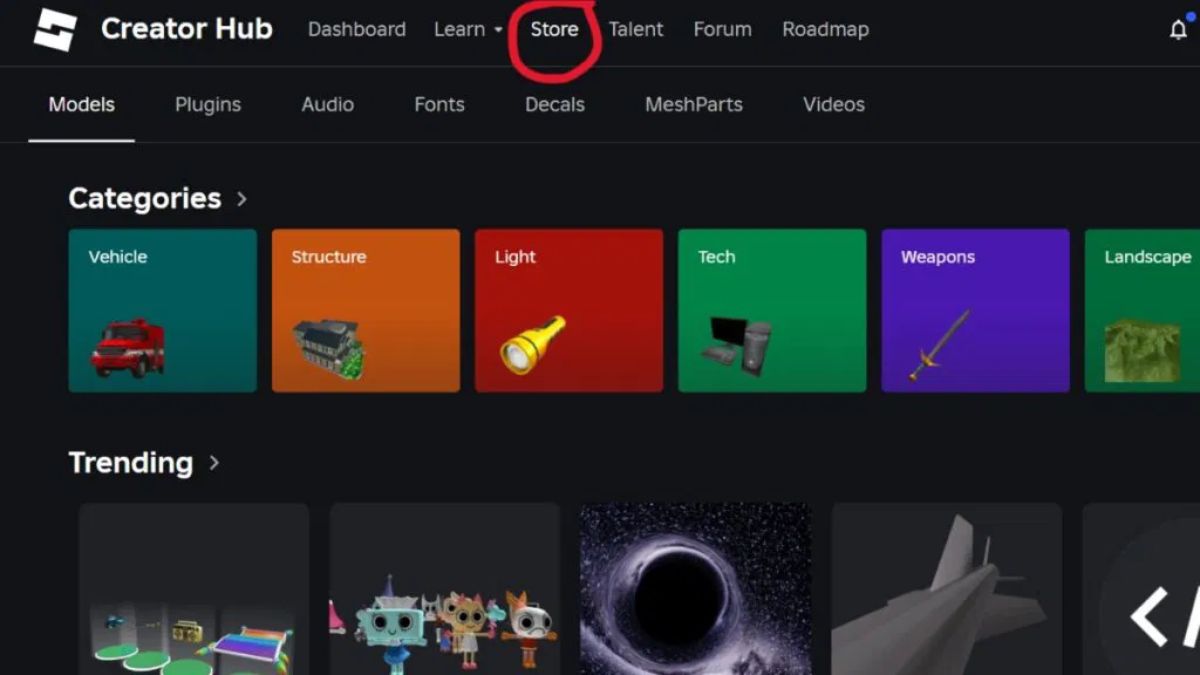
Before you release your game, you’ll want to fill it with awesome assets. You can create your own, but not everyone has the skills or time to do that. Unfortunately, the Marketplace isn’t available on mobile devices, and even on a PC, finding what you need can be tricky. Surprisingly, neither the Marketplace nor the Store button will take you to the right place. The Marketplace button opens the player accessory market, and the Store button takes you to Amazon. Here’s what you should do instead:
- Open the PC version of Roblox.
- Go to “More.”
- Click “Create” to open the Roblox Creator Hub website.
- Click on “Store” in the top menu to access the Roblox Creator Marketplace.
- Search for the asset you want to download and click on it.
- Click “Get Model” to add it to your inventory.
Once you’ve added an asset to your inventory, the “Get Model” button changes to “Try in Studio,” letting you test your new item right away. The Creator Marketplace is easy to use and has a lot of free assets, but not everything is free. Some premium assets cost real money, so always check before you commit.
To hide premium assets, use the “Filter By” option and move the slider to the left. With nearly endless assets at your fingertips, you’re one step closer to making your Roblox creator dreams a reality.
For more Roblox-related content, stay posted to RetroNoob.