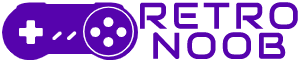Developers Fun Pimps’ horror survival game has many game server options to choose from as you can take control to the next level by using console commands in 7 Days to Die, which even include cheats. Who cares if your character can sleep on the bedroll, when you summon zombies, enable God mode, or even fly! The console commands in 7 Days to Die 1.0 add a whole new layer of gameplay.
If you need to know how to use item codes and console commands, here’s our comprehensive guide to all console commands in 7 Days to Die 1.0.
How to Use the Console Commands in 7 Days to Die
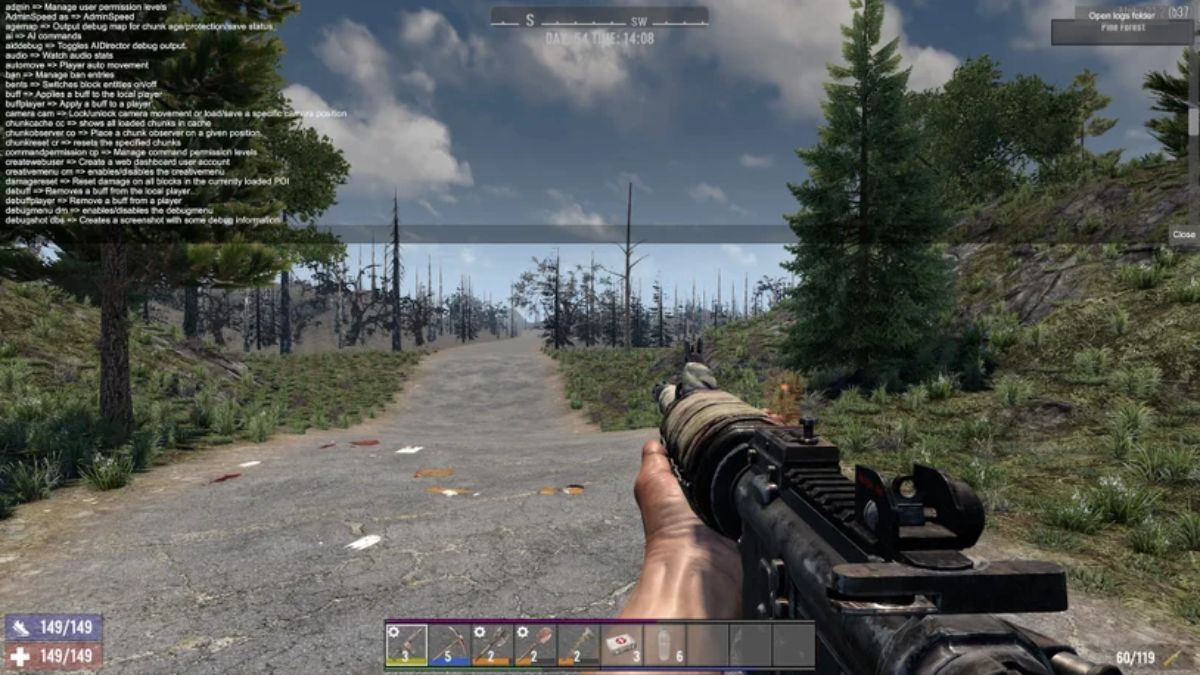
To open the console window in 7 Days to Die, press the “F1” key on your keyboard. This brings down the console window where you can type and activate server commands.
Cheat Commands
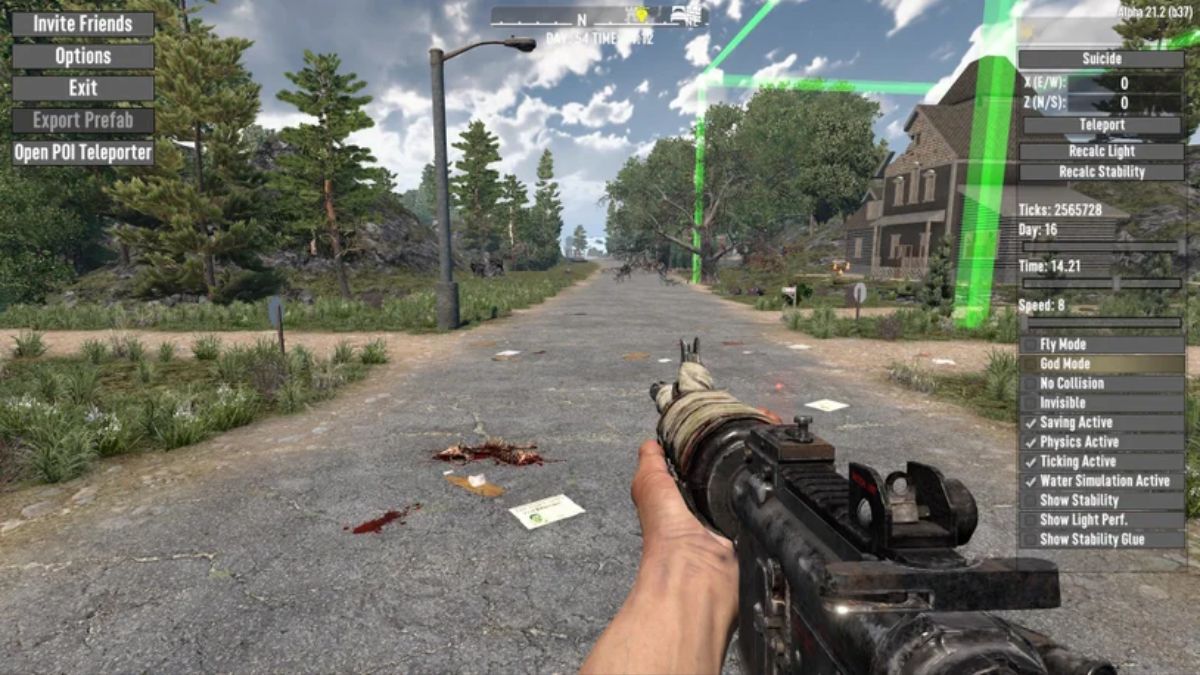
The console window in 7 Days to Die lets you apply cheats to yourself or other players. You can summon zombies, enable god mode, or fly. For these functions, you need to activate Debug Mode. Open the console and enter “debugmenu” or “dm” for short. Press “ESC” to bring up the menu with new options. Check the box next to “God Mode” to become invincible, fly, and pass through barriers. You can also change the day, time, and clock speed.
In Debug Mode, press “F6” to open the Spawn Entities menu. You can spawn up to 25 entities like zombies, animals, and vehicles instantly.
Some useful cheat commands:
kill: Kills the entity near you.killall: Kills all active enemies around you.giveselfxp <amount>: Gives you a set amount of experience points.
Buffs and Debuffs
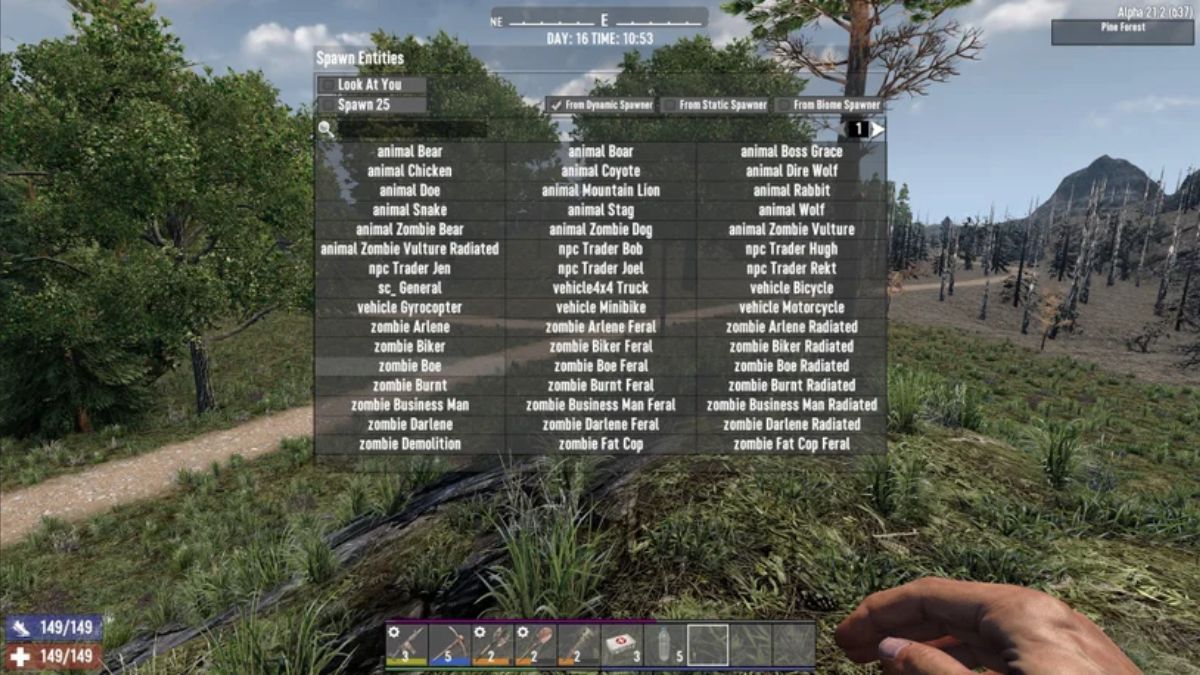
You can give buffs or remove them using the Console Window. Type “buff” and hit “Enter” to view the list of available buffs. For example, “buff god” activates god mode, granting immortality. “Pegasus” gives incredible speed.
To remove buffs, use the “debuff” command. For example, to remove god mode, enter “debuff god.”
To give another player a buff, type “buffplayer <name or steam id> <buff name>” and press “Enter.” Use “debuffplayer” to remove the buff.
Teleport Command
The Debug options include a Teleport function. Check the map for coordinates and enter them in the console. Type “teleport” or “tp” followed by X and Y values to move instantly. To teleport to a player, type the teleport command followed by the player’s name or Steam ID and hit “Enter.”
Item Codes
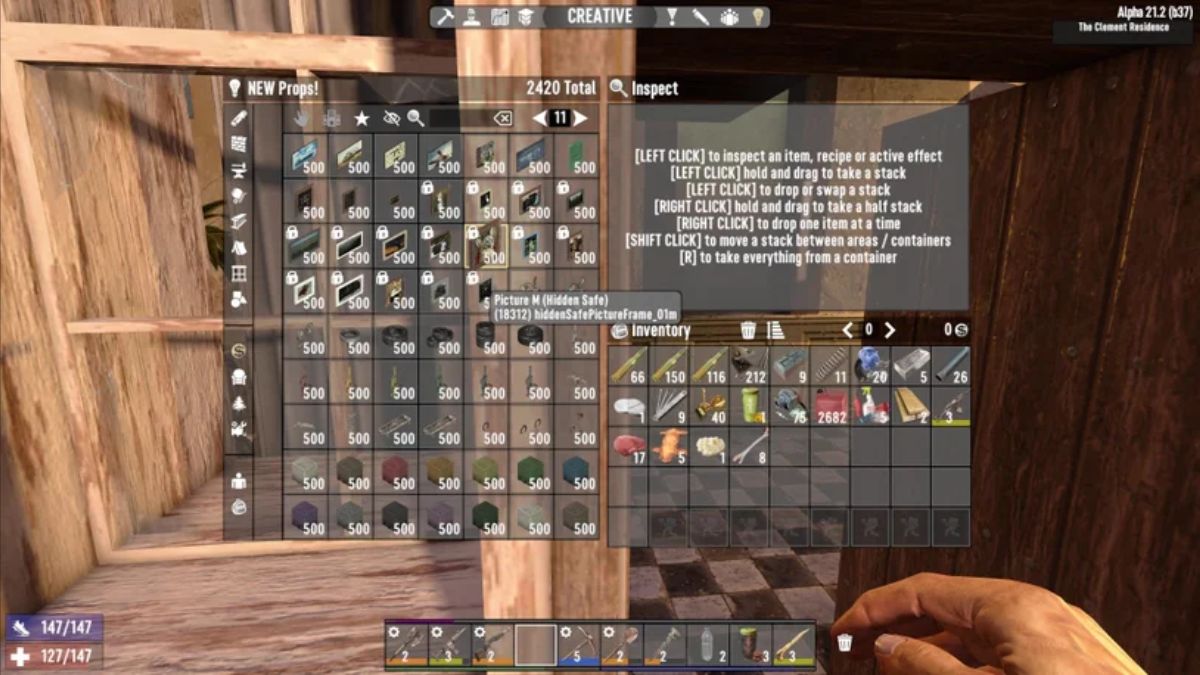
You can create new items using console commands. Open the console window and type “creativemode” or “cm” to activate Creative Mode. Press the “U” key to open the Creative Menu. Use the search function to find the items you want.
To create an item directly, type “giveself <item ID>”. You can specify the item’s quality, quantity, whether it goes into your inventory, and if it spawns with mods. You need to know the item’s ID for this method. The Creative Menu helps locate item codes by hovering over an item.
Some useful item IDs:
ammo762mmBulletBall: Ammo for your rifle.resourceCoal: Coal resource.foodMeatStew: Satisfies hunger and thirst.medicalFirstAidKit: Heals injuries.ammoGasCan: Refuels your vehicle.vehicleGyrocopterPlaceable: Spawns a Gyrocopter.
All Console Commands in 7 Days to Die 1.0
There are around 150 console commands for 7 Days to Die. Many commands have additional options viewable using “help” followed by the command name. Here all the console commands in the game.
| Command | Function |
|---|---|
| help | Shows a list of all console commands. |
| output | Prints commands to log file. |
| outputdetailed | Prints commands with details to log file. |
| search | Searches for all commands matching a string. |
| aiddebug | Toggles the AIDirector debug on or off. |
| audio | Displays audio stats. |
| automove | Sets player auto movement. |
| ban add | Adds a player’s name to the ban list. |
| ban remove | Removes a player from the ban list. |
| ban list | Shows all players banned on the game server. |
| bents | Switches block entities to on or off. |
| buff | Applies a buff to you. |
| buffplayer | Applies a buff to a player. |
| camera cam | Locks or unlocks camera movement or loads/saves a specific camera location. |
| chunkcache (cc) | Displays a list of all the loaded chunks in the cache. |
| chunkobserver (co) | Places a chunk observer on a position. |
| chunkreset (cr) | Resets the specified chunks. |
| commandspermission (cp) | Manages command permissions. |
| createwebuser | Creates a web dashboard user account. |
| creativemenu (cm) | Enables/disables the creative menu. |
| damagerest | Resets damage for all blocks. |
| debuff | Applies a debuff to you. |
| debuffplayer | Applies debuff to a player. |
| debugmenu (dm) | Toggles debug mode on or off. |
| debugpanels | Allows viewing debug panels. |
| debugshot (dbs) | Takes a screenshot with debug information. |
| debugweather | Displays current state of server weather. |
| decomgr | Saves a debug texture that visualizes DecoOccupiedMap. |
| dms | Controls Dynamic Music function. |
| exhausted | Makes you exhausted. |
| exportcurrentconfigs | Exports current configurations to a folder. |
| exportprefab | Exports a prefab from a world area. |
| floatingorigin (fo) | Sets floating origin value or toggles it. |
| ForceEventDate | Forces an event date like Easter or Christmas. |
| fov | Sets camera field of view. |
| gamestage | Shows your current Gamestage value. |
| getgamepref (gg) | Displays current game preferences. |
| getgamestat (ggs) | Displays current game statistics. |
| getoptions | Displays current game options. |
| gettime (gt) | Displays the current game time. |
| gfx | Displays graphics command options. |
| givequest | Gives you a quest. |
| giveself | Gives you an item. |
| giveselfxp | Gives yourself a set amount of experience points. |
| graph | Creates a graph on the screen. |
| jds | Sets server drone commands. |
| kick | Kicks a player from the game with a reason. |
| kickall | Kicks all players with a reason. |
| kill | Kills an entity. |
| killall | Kills all entities in the vicinity. |
| lgo listgameobjects | Lists all active game objects. |
| lights | Debugging options for lights. |
| listents (le) | Lists all entities. |
| litplayerids (lpi) | Displays all player IDs in the game server. |
| listplayers (lp) | Displays all players in the game server. |
| listthreads (lt) | Displays all threads. |
| loggamestate (lgs) | Logs the current state of the game to a log file. |
| loglevel | Manages log messages. |
| loot | Displays a list of loot commands. |
| mapdata | Writes map data to an image file. |
| mem | Prints memory information and calls garbage collector. |
| memcl | Prints memory information on client and calls garbage collector. |
| memprofile (mprof) | Enables/disables Memory Profile UI. |
| mumblepositionalaudio (mpa) | Mumble Positional Audio related tools. |
| na | Tests new HD stuff. |
| networkclient (netc) | Client-side network commands. |
| networkserver (nets) | Server-side network commands. |
| newweathersurvival | Toggles new weather survival. |
| occlusion | Manages occlusion graphics options. |
| permissionsallowed (pa) | Tests permissions. |
| placeblockrotations (pbr) | Places all rotations of the held block. |
| placeblockshapes (pbs) | Places all shapes of the held block. |
| playerOwnedEntities (poe) | Lists player-owned entities. |
| playervisitmap (pvm) | Teleports player through a rectangular area. |
| pois | Toggles distant POIs on/off. |
| poiwaypoints (pwp) | Adds waypoints for specified POIs. |
| pplist | Lists all PersistentPlayer data. |
| prefab | Prefab commands list. |
| prefabeditor (predit) | Opens the Prefab Editor. |
| profilenetwork | Writes network profiling information. |
| profiler | Collects profiling data. |
| profiling | Enables Unity profiling for 300 frames. |
| regionreset (rr) | Resets chunks within a target region. |
| reloadentityclasses (rec) | Reloads entityclasses XML data. |
| removequest | Removes |
For more 7 Days to Die-related content, stay tuned to RetroNoob.