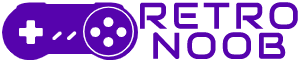There’s no point in playing Elder Scrolls 4 on Unreal Engine 5 without the best settings for Oblivion Remastered. Just like Capcom players want the ideal PC settings for Monster Hunter Wilds, Bethesda players prefer to adjust the graphics and performance to their liking. While the game is already well optimized, you can tweak some settings to get even better performance without losing much visual quality.
Here’s a detailed guide on the best settings for Oblivion Remastered on PC.
Best Graphics Settings for Oblivion Remastered on PC
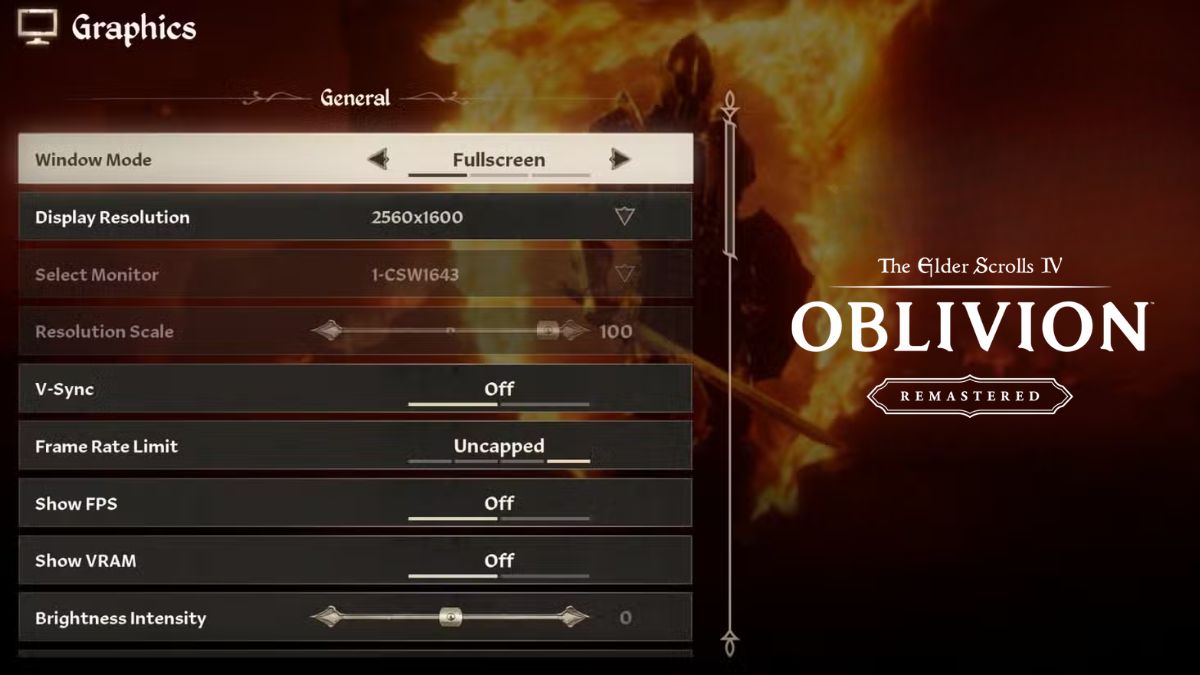
To get the best settings for Oblivion Remastered, you have to know that the graphics settings are split into three categories: General, Quality, and Advanced. Below is a table showing the best presets and notes for each category.
| Categories | Settings | Best Preset | Notes |
|---|---|---|---|
| General | Window Mode | Borderless | Fullscreen offers best performance, but Borderless allows easy switching between apps. |
| Display Resolution | Native | Lower resolutions cause blurry textures. | |
| Resolution Scale | 100% | Use Nvidia DLSS or AMD FSR for upscaling instead of lowering render quality manually. | |
| V-Sync | Off | Reduces input lag; turn on only if screen tearing is noticeable. | |
| Frame Rate Limited | Uncapped | No limit for smoothest gameplay. | |
| FOV First/Third Person | Player’s Preference | Higher FOV lowers performance; choose what feels comfortable. | |
| Motion Blur | Off | Cleaner visuals without blur; personal preference. | |
| Screen Space Reflections | On | Adds realistic reflections in water with minimal performance cost. | |
| Quality | Quality Level | Custom | Fine-tune individual settings rather than using presets for best balance. |
| View Distance Quality | High | Lower settings cause objects to pop in too close, breaking immersion. | |
| Effects Quality | Ultra | Important for spells and particles; lower if you want more FPS. | |
| Foliage Quality | Medium | Good balance between visuals and performance. | |
| Shadow Quality | Medium | Shadows are demanding; medium looks good and saves FPS. | |
| Global Illumination | High | Improves lighting with little FPS impact. | |
| Texture Quality | Depends on GPU VRAM | 6GB VRAM: Low-Medium, 8GB VRAM: Medium-High, 12GB+ VRAM: Ultra. | |
| Reflection Quality | Medium | Balanced reflections quality and performance. | |
| Hair Quality | High | Adds detail to hair without big performance hit. | |
| Cloth Quality | High | Improves cloth movement and detail. | |
| Lumen Hardware RT | Off | Turn on if you have RTX 3070/4070 or better for enhanced lighting; otherwise off. | |
| Lumen Hardware RT Mode | High | Use high or ultra if Lumen Hardware RT is enabled. | |
| Lumen Software RT Quality | Low | Default for players without Hardware RT support. | |
| Advanced | Upscaling Technique | AMD FSR or Nvidia DLSS | DLSS best for Nvidia RTX GPUs; FSR good for GTX and AMD GPUs. |
| DLSS/FSR Mode | Balanced | Balanced mode offers good visuals and performance; Quality mode if you want better visuals. | |
| Sharpening | Personal Preference | Adjust sharpening to your liking. | |
| Frame Generation | On | Greatly improves FPS but may cause microstutters for some players. | |
| Nvidia Reflex | On | Reduces input lag when using Frame Generation; no AMD equivalent at launch. |
Is Oblivion Remastered Optimized?

Because Oblivion Remastered uses Unreal Engine 5, performance can sometimes be uneven. The game generally runs well but may stutter, drop FPS suddenly, or crash when navigating menus. These issues are common with UE5 games and will hopefully improve with future patches.
The settings above were tested on a PC with an Intel i9-14900HX CPU, Nvidia RTX 4080 GPU, and 32GB RAM. With these settings, the game runs around 80–90 FPS in busy areas, with lows around 65 FPS. DLSS and Frame Generation are key to maintaining smooth performance, as max settings without them struggle to stay above 60 FPS.
And that’s all you need to know about the best settings for Oblivion Remastered. For more Oblivion content, stay tuned to RetroNoob.