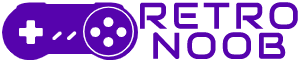Let’s talk about the Dave the Diver save location and how to find it. Playing Mintrocket’s RPG is a lot of fun, especially as you build up your sushi bar and go on underwater adventures. Whether you’re battling the Giant Gadon or catching sharks, your progress is important. But what if your save file gets corrupted?
Losing game progress due to corrupted save files is frustrating. To avoid this, backing up your saved files is a smart move.
Dave the Diver Save Location
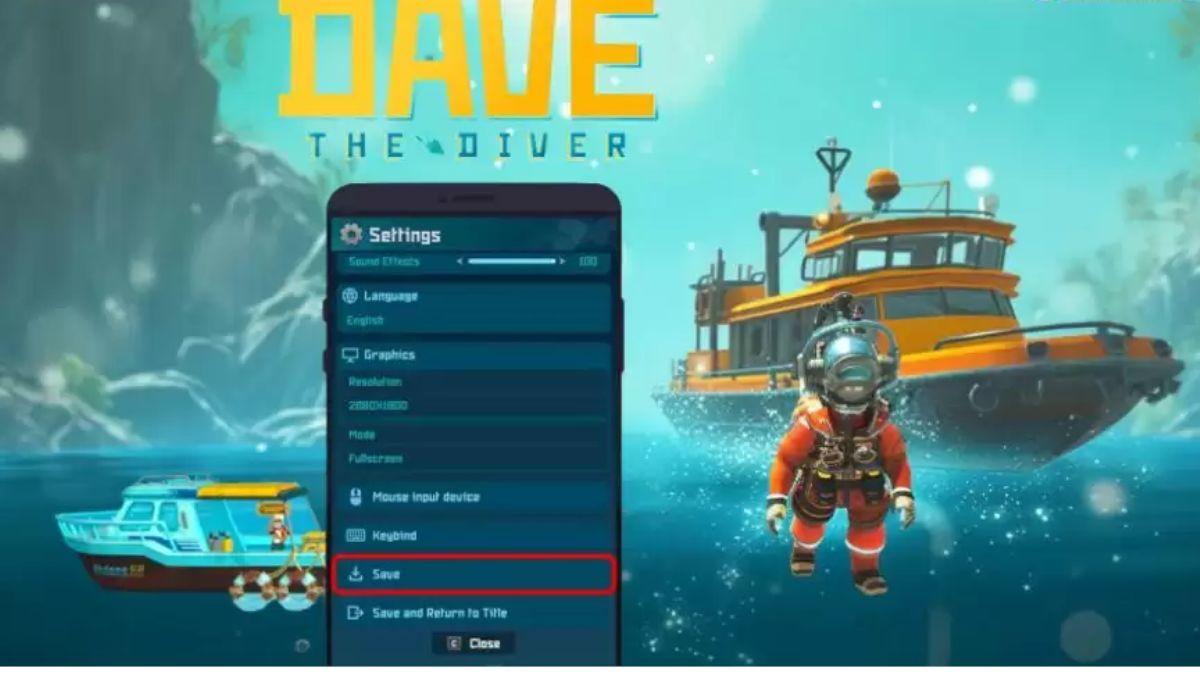
Here’s where to find the save location in Dave the Diver for both Windows and Mac:
For Windows
- Open your File Explorer.
- Copy and paste the following path into the address bar: %USERPROFILE%\AppData\LocalLow\nexon\DAVE THE DIVER\SteamSData.
- Press Enter, and you’ll be taken to the save file directory.
For Mac
- Open Finder.
- Click on “Go” in the top menu and then “Go to Folder…”
- Enter the following path: ~/Library/Application Support/nexon/DAVE THE DIVER/SteamSData.
- Click “Go” to navigate to the save file directory.
Once you locate the saved files, copy the Steam folder and paste it somewhere safe, like an external hard drive or a different folder on your computer.
Using Steam Cloud So You Don’t Need The Save Location in Dave the Diver
There’s another way to ensure your progress is safe: using Steam Cloud. This feature automatically saves your game files to the cloud, providing an extra layer of security. Here’s how to enable Steam Cloud:
- Open Steam and log in to your account.
- Click on “Steam” in the top left corner, then select “Settings.”
- In the Settings menu, find and select “Cloud.”
- Check the box that says “Enable Steam Cloud synchronization for applications that support it.”
With Steam Cloud enabled, your save files are backed up on Steam’s servers. This means even if your hard drive fails, your progress is safe. Steam will automatically update and sync your save files each time you play the game.
By following these steps, you ensure that your progress in Dave the Diver is always backed up. Whether you’re manually copying files or using Steam Cloud, you can enjoy your game without worrying about losing your hard-earned progress.
For more Dave the Diver-related content, stay tuned to RetroNoob.