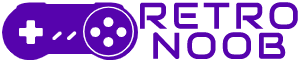Just like the Steam Logon error, players are having trouble with the 2D scroller MapleStory not launching on Steam, even if they have Steam Points. Many players face the frustrating issue where you hit the ‘Play’ button, the launcher pops up for a second, and then… nothing happens. This problem can be caused by a few things like Windows permissions or leftover files from old installs. Don’t worry though; fixing it is usually pretty simple.
If you’re trying to jump into MapleStory on Steam, here’s a step-by-step guide to get you back in the game on Windows 10 or 11.
How to Fix the MapleStory Not Launching on Steam Issue
Run Nexon Launcher as Administrator
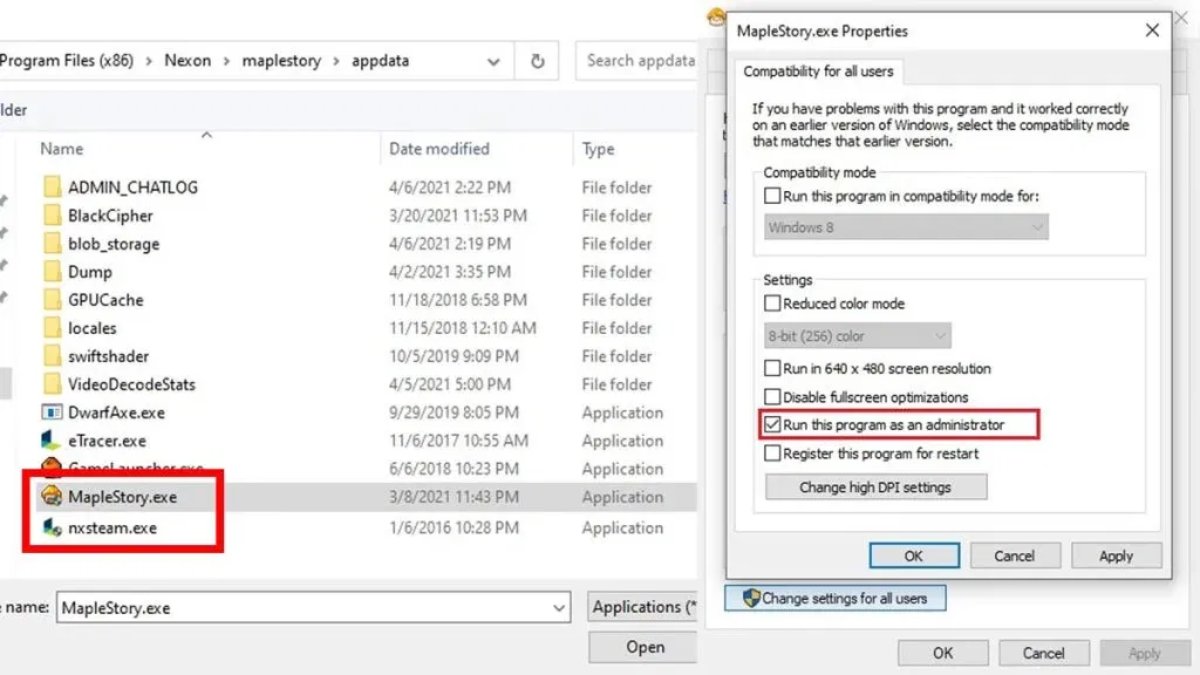
One common fix is to run the Nexon Launcher with admin rights. Here’s how:
- Open your Steam Library.
- Right-click on MapleStory and select Properties.
- Go to the Installed Files tab and click Browse to open the game folder.
- Find the file named nxsteam.exe.
- Right-click nxsteam.exe, select Properties, then go to the Compatibility tab.
- Check the box that says Run this program as administrator.
- Click Apply and OK.
Now, try launching the game again. When the anti-cheat prompt pops up, be sure to click Yes right away, or the launcher might close itself.
Note: Some players say this fix doesn’t always work anymore as of late 2023, but it’s still worth trying.
Reinstall MapleStory Fresh
If running as admin doesn’t help, a clean reinstall might do the trick:
- First, make sure nxsteam.exe is NOT set to run as administrator anymore.
- In Steam, right-click MapleStory > Manage > Uninstall.
- Go to your Steam folder (usually Steam\steamapps\common\MapleStory) and delete the entire MapleStory folder.
- If you want, back up your screenshots or any saved files before deleting.
- Restart Steam and download MapleStory again.
This clears out any corrupted files that might be causing the launch problem.
Add MapleStory to Windows Defender Whitelist
Sometimes Windows Defender or other antivirus software blocks the game from running. Adding MapleStory to the whitelist can help:
- Click the Start button and type Windows Defender.
- Open Windows Defender Firewall from the Control Panel.
- Click Allow an app or feature through Windows Defender Firewall.
- Click Change Settings.
- Click Allow another app… then Browse.
- Find your MapleStory folder and select MapleStory.exe.
- Click Add and make sure it’s allowed on both private and public networks.
Try launching the game again after this.
Check for Server Maintenance
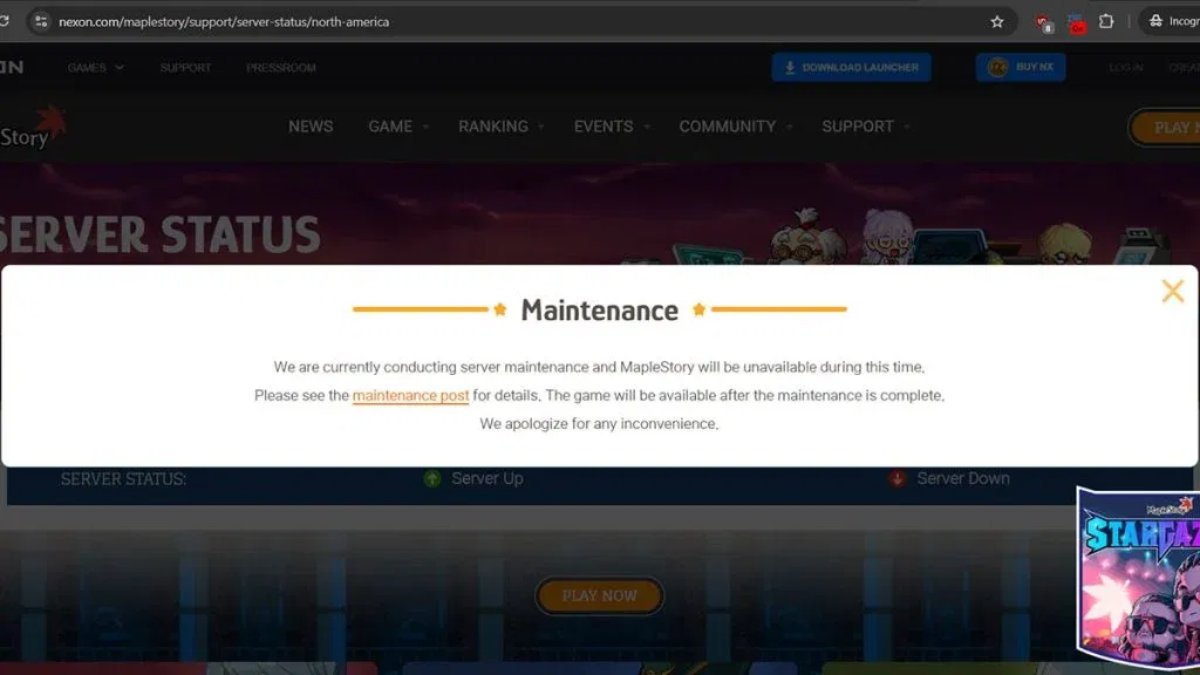
Sometimes the problem isn’t on your end. MapleStory servers might be down for maintenance, which can stop the game from launching properly. Check the official MapleStory server status page to see if the servers are up.
Use the Standalone Nexon Launcher
If you’re still stuck, you can skip Steam and use the official Nexon Launcher to play MapleStory. This isn’t a fix for the Steam version, and your Steam progress might not carry over, but it’s a reliable way to get into the game without the launch issues.
Why Can’t I Find MapleStory on Steam?
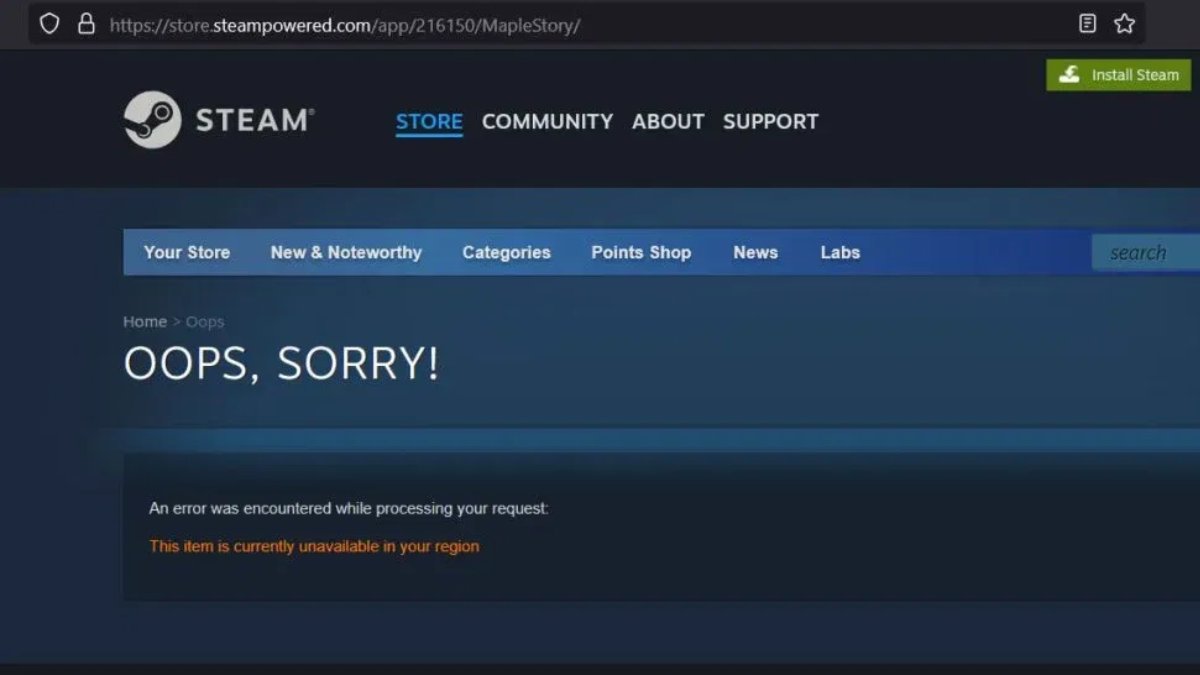
If you’re wondering why MapleStory doesn’t even show up in the Steam store, it’s because of regional restrictions. The game is region-locked, so players in Asia won’t see it on Steam. Instead, they’re expected to play on the SEA server through MapleSEA.com.
To play MapleStory on Steam, you’ll need a US Steam account. Keep in mind, playing on a different server than your region is against Nexon’s Terms of Service. While bans are rare, there’s always a risk if you try to bypass these restrictions.
And that’s all you need to know about the MapleStory not launching on Steam error. For more MapleStory content, stay tuned to RetroNoob.