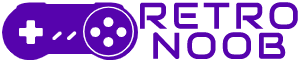Can’t play Meme Sea or Monkey Raft on Roblox? It is probably because of the annoying Error Code 0. If you want to know how to fix Error Code 0 in Roblox, you will have to make a few checks because this error usually means there’s a connection issue, but it might not be your fault. Fixing this can be simple or a bit tricky, and sometimes you might just have to wait.
Here are some ways to fix Error Code 0 in Roblox.
How to Fix Error Code 0 in Roblox
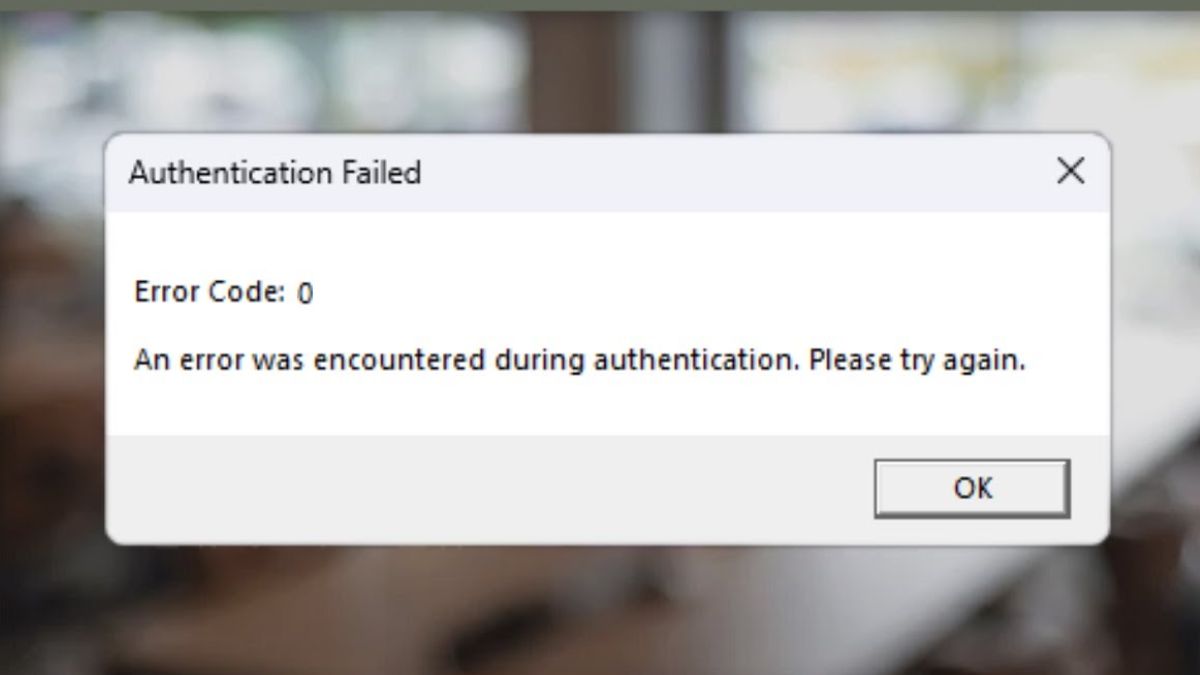
Check Roblox’s Server Status
Before trying anything else, check if Roblox’s servers are working. If the servers are down, that’s likely the problem, and you’ll need to wait for them to come back online.
Roblox has an official server status page where you can see if there are any issues. However, updates might take some time to appear. You can also check DownDetector for more immediate reports.
Restart Your Modem and Router
Since Error Code 0 often relates to a connection problem, restarting your modem and router can help. Here’s how to do it:
- Unplug the modem and router.
- Wait for 60 seconds.
- Plug them back in.
This process clears any corrupted data packets that might be weakening your connection. It’s a good idea to do this regularly.
Clear the Roblox Cache Folder
If restarting your modem and router doesn’t work, try clearing the Roblox cache folder. Here’s how:
- Open the Run dialog by searching for it or pressing Windows + R.
- Type
C:\Users\yourname\AppDatain the search field, replacing “yourname” with your user account name. - Click OK, then open the Local folder.
- Find the Roblox folder and delete it.
Clearing the cache can remove errors that build up over time, which might be causing Error Code 0. Restart Roblox to see if this fixes the issue.
Disable Your VPN
Sometimes, Roblox and VPNs don’t work well together. If you use a VPN, it might be causing the problem. Try turning it off.
Most VPNs, like SurfShark and NordVPN, have a button in their app that lets you quickly disable the service.
Reinstall Roblox
If nothing else works, reinstalling Roblox might be your best option. Here’s how to uninstall and reinstall Roblox:
- On Windows: Search for Roblox, right-click it, and choose Uninstall.
- On Mac: Go to the Applications folder, drag Roblox to the Trash, and empty it.
- On Android and iOS: Uninstall the Roblox app from the settings menu.
After uninstalling, reinstall Roblox. This fresh start might fix Error Code 0 in Roblox.
By following these steps, you should be able to fix Error Code 0 in Roblox and get back to playing. For more Roblox-related content, stay posted to RetroNoob.