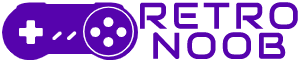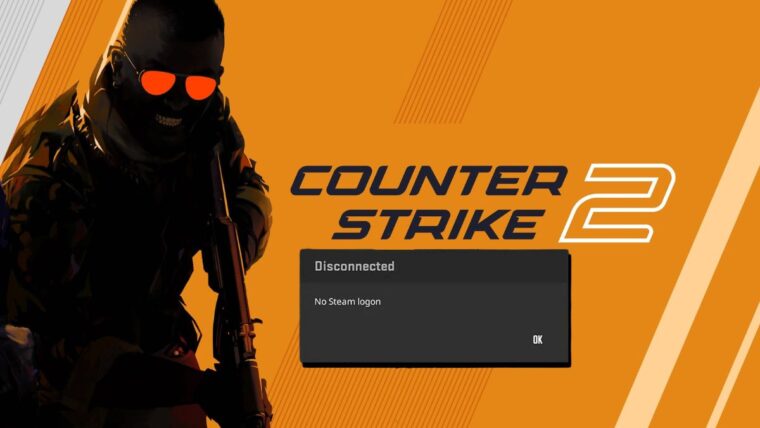The “No Steam Logon in CS2” error is driving Counter Strike 2 players crazy. One of the most popular tactical FPS games on Steam, CS2 has a big fanbase and this type of error has infuriated players on the platform as it prevents them from connecting to matches and eventually kicked out of the game. Fortunately, there are several ways to fix the No Steam Logon in CS2 error.
In this guide, we’ll walk you through all the possible solutions step by step to fix the No Steam Logon in CS2 error.
How to Fix The ‘No Steam Logon in CS2’ Error
Change Your Steam Profile Name and Avatar
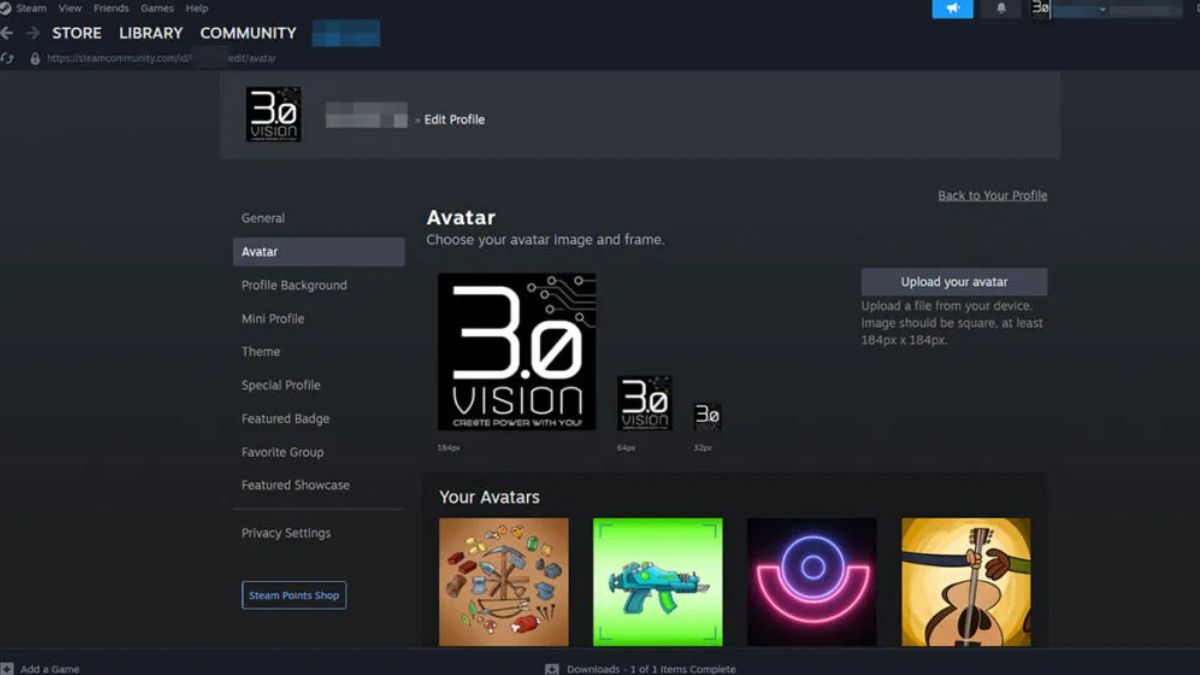
One of the simplest fixes for the No Steam Logon in CS2 error is to change your Steam profile name and avatar. This might sound strange, but it has worked for many players.
Steps to Change Your Profile Name and Avatar:
- Open Steam and click on your profile icon in the Friends menu.
- Click the Edit Profile button.
- Change your profile name to something new.
- Update your avatar by selecting a different image.
- Save the changes, restart Steam, and try connecting to CS2 again.
This method forces Steam to refresh your profile data, which can sometimes resolve the error.
Clear Steam’s Download Cache
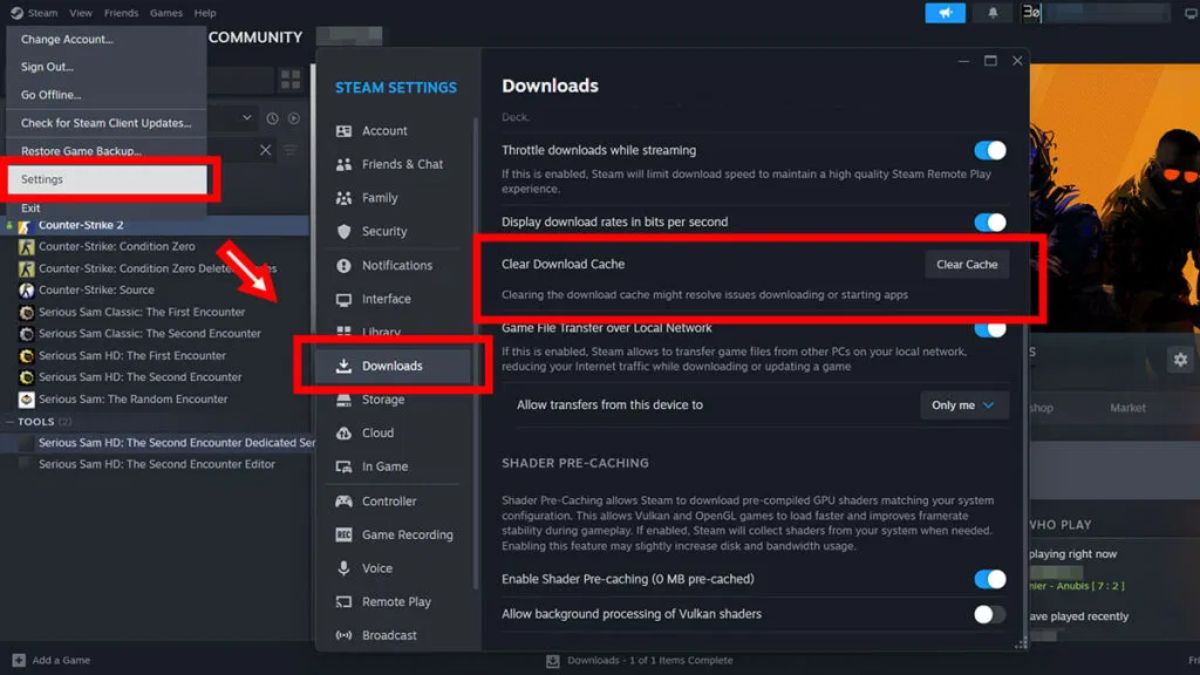
If changing your profile doesn’t work, the next step is to clear Steam’s download cache. This can fix issues caused by outdated or corrupted cache files.
How to Clear Steam’s Download Cache:
- Open Steam and go to the Settings menu.
- In the left sidebar, select Downloads.
- Scroll down and click the Clear Download Cache button.
- Confirm the action when prompted.
- Restart Steam and launch CS2 to see if the error is resolved.
Clearing the cache refreshes Steam’s temporary files, which can fix connection issues like the No Steam Logon in CS2 error.
Set Steam’s Process to High Priority
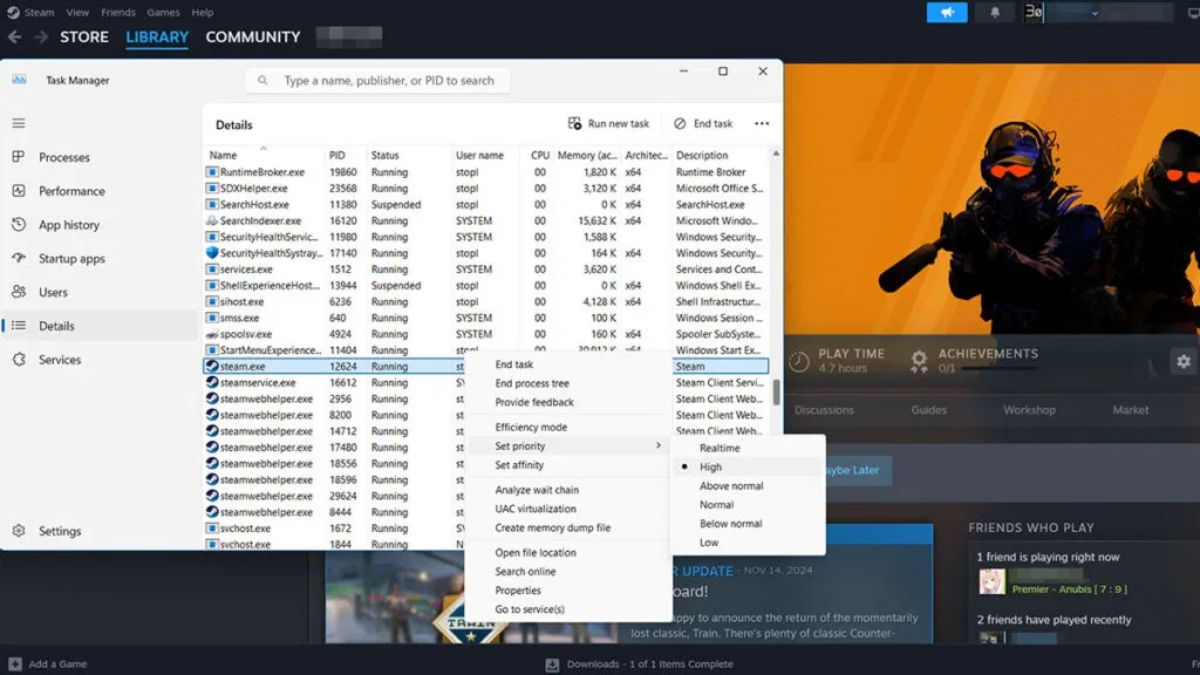
Another potential fix is to set Steam’s process to High Priority in Task Manager. This gives Steam more CPU resources and prioritizes its connection to the internet, which can help resolve the error.
How to Set Steam to High Priority:
- Open Task Manager by pressing
CTRL + ALT + DEL. - Click on the Details tab.
- Find steam.exe in the list.
- Right-click on it and select Set Priority.
- Choose High from the options.
After setting Steam to High Priority, restart the game and check if the error is fixed.
Close Unnecessary Background Applications
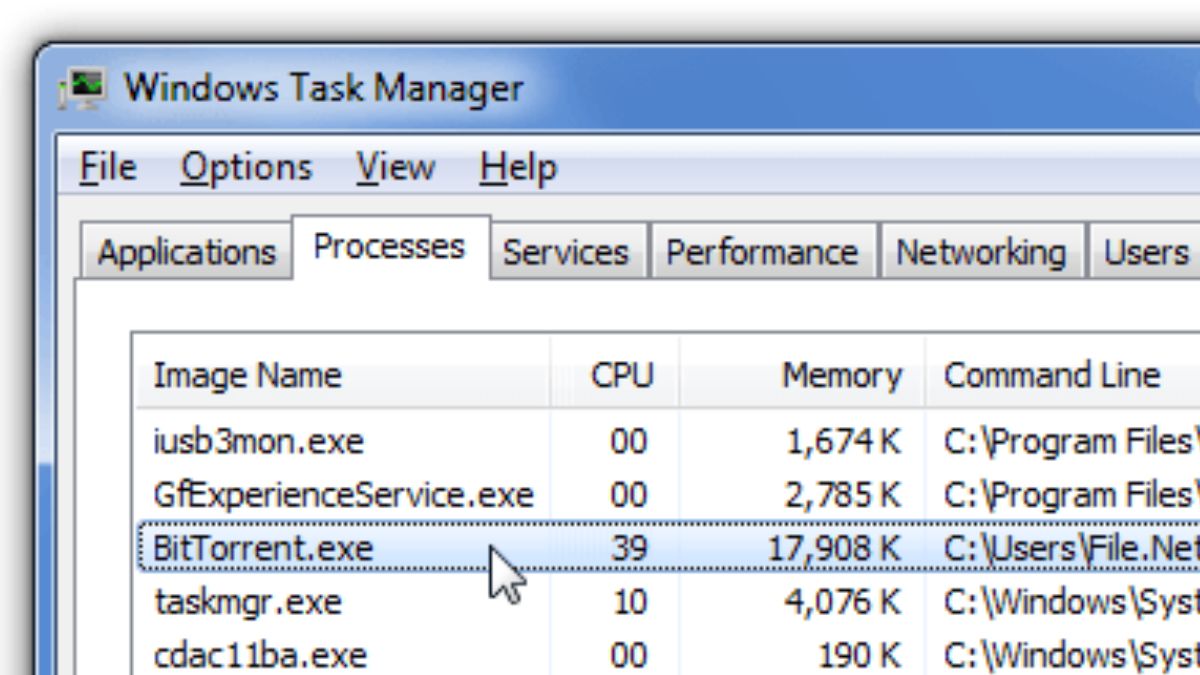
Background apps can interfere with Steam and CS2’s connection, especially programs that use a lot of bandwidth or have overlay features. Apps like BitTorrent, VPNs, or even certain anti-cheat programs (other than Valve Anti-Cheat) can cause problems.
Steps to Close Background Apps:
- Open Task Manager (
CTRL + ALT + DEL) and look for unnecessary programs running in the background. - Right-click on any app you don’t need and select End Task.
- Check your taskbar for any hidden apps and close them as well.
- Restart your PC, relaunch Steam, and try running CS2 again.
By freeing up bandwidth and system resources, you can improve Steam’s connection and potentially fix the No Steam Logon in CS2 error.
Verify Game Files or Reinstall CS2
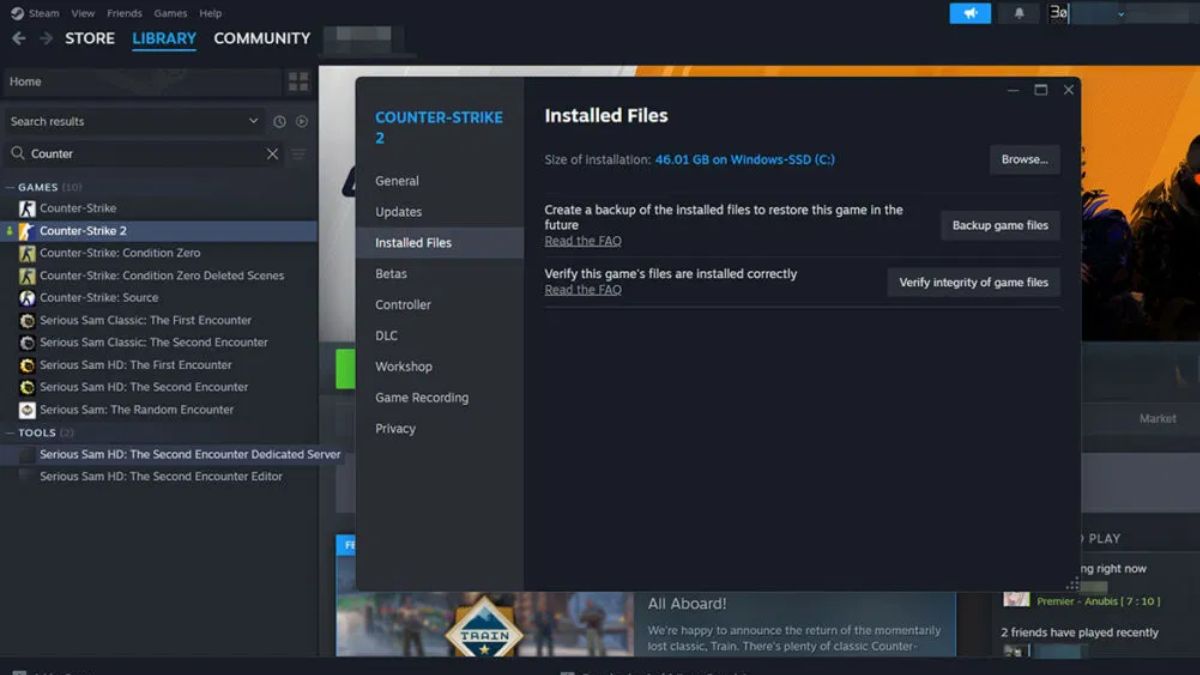
If none of the above methods work, the issue might be with your game files. Verifying the integrity of your game files or reinstalling CS2 can fix corrupted or missing files that may be causing the error.
How to Verify Game Files:
- Open Steam and go to your Library.
- Right-click on Counter-Strike 2 and select Properties.
- Go to the Installed Files tab.
- Click Verify Integrity of Game Files.
- Wait for the process to complete, then restart the game.
If verifying the files doesn’t work, try uninstalling and reinstalling CS2. After reinstalling, restart your PC and launch the game again.
By following these steps, you should be able to fix the No Steam Logon in CS2 error and get back to the firefight. For more Counter Strike 2 content, stay tuned to RetroNoob.