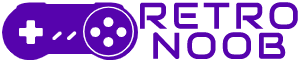Minecraft has been one of the world’s most popular games for years. One reason for Mojang Studios game’s popularity is the ability to play with friends, even if they’re far away. But how to play modded Minecraft online you ask? While the single-player mode is fun, multiplayer adds a whole new level of gameplay elements, especially in modded realms like Minecraft Education.
Here’s everything you need to know about how to play modded Minecraft online in 2024 and how to play modded Minecraft with friends.
How to Play Modded Minecraft Online

LAN (Local Area Network) World
You can connect with friends through LAN if you’re on the same network. This is great for when your friend is over at your house and connected to your WiFi.
How to Create a LAN World
- Open Minecraft and join your single-player world.
- Press the escape key to open the Game Menu.
- Click “Open to LAN,” select your options for cheats and game mode, and press “Start LAN World.”
How to Join a LAN World
- In Minecraft, click the “Multiplayer” tab.
- Scroll to the bottom, where it says “Scanning for games on your local network.”
- Once it finds the world, you’ll see “LAN World” with your friend’s username and world name.
- Double-click to join or select it and press “Join Server.”
Minecraft Server
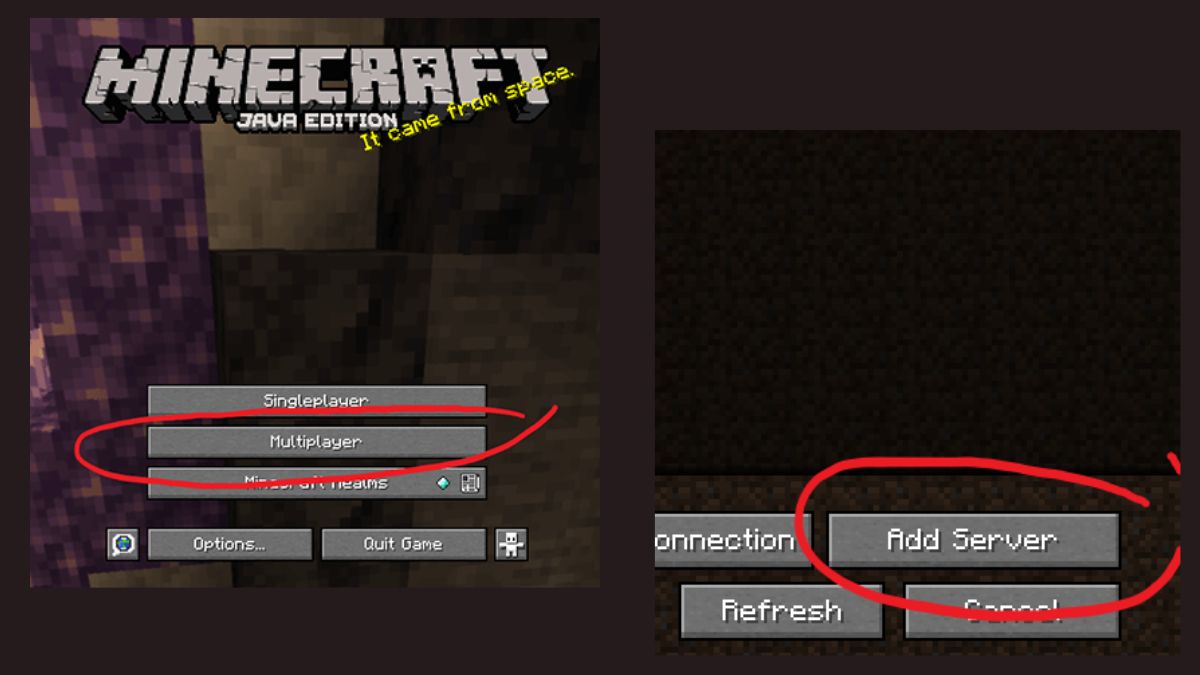
Owning a Minecraft server is one of the best ways to connect with friends. You can set it to any Minecraft version, modify it, and there’s no player limit (depending on server power). Playing on a modded server is flexible and fun.
How to Create a Minecraft Server with Apex Hosting
- Go to the pricing page on the Apex Hosting website and choose a plan.
- Click “Order Now” and follow the instructions.
- After payment, you’ll receive an email with your account information for the Game Panel.
- On the Game Panel, you’ll see your server IP address, which you can use to connect.
How to Join a Minecraft Java Edition Server
- Open Minecraft and go to the “Multiplayer” tab.
- Click “Add Server,” enter a name and the server IP address, and click “Done.”
- Select the server and press “Join Server.”
How to Join a Minecraft Bedrock Edition Server
- Open Minecraft and press “Play.”
- Select the “Servers” tab, then press “Add Server.”
- Enter any name for “Server Name,” type in the IP address without the port into “Server Address,” and fill in the “Port” slot.
- Press “Save,” then click on the server to join.
How to Play Modded Minecraft With Friends in Different Realms
Realms are another way to play Minecraft with friends, but they have limitations like no mods or plugins, limited player slots, and a higher price. However, they are useful if you want to play on consoles like Xbox, PS4, or Switch.
How to Create a Realms Server for Java Edition
- Open Minecraft and click “Minecraft Realms.”
- Click “Buy Realm,” which takes you to Minecraft’s website to set up your subscription.
- After payment, return to the Realms tab in Minecraft, click the listing with a green light, and press the “Play” button.
How to Join a Realms Server in Java Edition
- You need to be invited to a Realm.
- To invite someone, go to Configure Realms, then the Players tab.
- Click the + and type in your friend’s username to send an invitation.
- To accept an invitation, click the “New Invitations!” icon and press “Play.”
How to Create a Realms Server for Bedrock Edition
- Open Minecraft and click “Play.”
- Click the “Worlds” tab.
- If signed in to an Xbox Live account, click “Create New” to start a new Realm.
- You can use a 30-day trial option if you aren’t signed in.
- Click “Buy Now” and follow the instructions to pay.
How to Join a Realms Server in Bedrock Edition
- You need an invitation to join a Realm.
- To invite a player, click the pencil icon next to your Realm’s name and select “Members.”
- Click the “Share” tab to get an invite link. Send this link to your friends.
- If invited to a Realm, click the “Friends” tab and select the listing to join.
Choosing the Best Option for Playing Modded Minecraft with Friends
- LAN: Best for playing with people on the same network, like in the same house.
- Servers: Ideal for playing modded Minecraft with friends across the world. Servers offer flexibility, and customizations, and can handle more players. They are generally cheaper than Realms and provide more features.
- Realms: Suitable for playing with friends on consoles, but they are more expensive and have fewer features compared to servers.
Whether you choose LAN, servers, or Realms, you’ll find a way to connect and enjoy the game together.