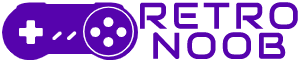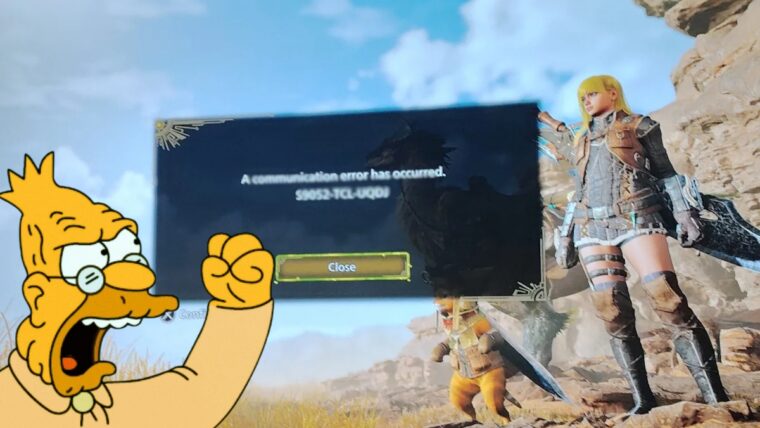The Capcom servers are taking a beating, and some Monster Hunter Wilds error codes are sneaking through the cracks. It can be infuriating when an error interrupts your attempts to hit on Gemma the Blacksmith or slay Arkveld. While there’s only so much developers can do to fix Monster Hunter Wilds bugs with updates, players themselves can roll up their sleeves (or push up their spectacles with their pinkies) to get rid of these pesky errors once and for all.
Here’s a detailed guide on all the Monster Hunter Wilds error codes and what you can do to fix it.
All Monster Hunter Wilds Error Codes

Error Code: EA_19e15
This one’s a communication error that hits when you’re trying to connect to the game’s servers. It usually means the servers are either down for maintenance or not ready for action yet. To fix Monster Hunter Wilds, check the official Monster Hunter X account or Capcom’s website for server status updates.
If they’re offline, you’ll need to chill until they’re back. A quick game restart can sometimes clear the glitch if it’s a fluke. If multiplayer’s a no-go, switch to single-player mode to keep hunting.
Error Code: C1152-TMT-TD72 (PS5)
This is a PlayStation Network (PSN) connection error that blocks you from going online. It’s usually Sony’s problem, not Capcom’s. To fix Monster Hunter Wilds, head to Sony’s PSN status page to see if their servers are down—if they are, you’re stuck waiting.
Test your internet by restarting your router, switching to a wired connection, or checking your Wi-Fi signal strength. Make sure your PS5’s firmware is updated by going to Settings > System > System Software.
Error Code: C1061-0-0
This timeout error shows up when you tab out of the game, mostly on Xbox but sometimes on PS5 and PC. To fix this Monster Hunter Wilds error code, stay focused—don’t alt-tab or switch apps, especially during loading or online quests. Close and restart the game to reset the connection. Check your network by rebooting your router or using an Ethernet cable for a stronger signal.
Error Code: 88500020
This general error usually means your antivirus or firewall is throwing a tantrum and blocking the game’s connection. Try turning off your antivirus—like Windows Defender or Norton—just while you play, then switch it back on. On Windows, add MonsterHunterWilds.exe (usually at C:\Program Files (x86)\Steam\steamapps\common\MonsterHunterWilds) to your antivirus exceptions via Windows Security > Virus & Threat Protection > Manage Settings > Add or Remove Exclusions.
You can also temporarily disable your firewall through Control Panel > System and Security > Windows Defender Firewall > Turn Windows Defender Firewall On or Off.
Error Code: EW_30d43
This online connectivity error can hit any platform, often tied to server hiccups or network glitches after Title Update 1, which dropped on April 3, 2025. Check Capcom’s X posts or official site for maintenance alerts—Capcom said this was fixed for some, but it can still creep up. If multiplayer’s broken, go single-player to keep the hunt alive. Restart your router by unplugging it for 10–15 seconds. Make sure Title Update 1 is installed by checking your platform’s update menu.
Error Code: EA_186a6 & EA_1869f
These multiplayer connection errors stop you from joining hunts or lobbies, usually because of server overload, bad internet, or strict NAT settings. Reboot your router to clear any network clogs—wait 10 seconds before plugging it back in. Switch to a wired Ethernet connection if you’re on Wi-Fi for better stability.
Check your NAT type: on PS5, it’s Settings > Network > View Connection Status; on Xbox, Settings > Network Settings > Test NAT Type; on PC, log into your router (often 192.168.1.1). You want “Open” or “Moderate” NAT—enable UPnP in your router settings if it’s “Strict.”
A gaming VPN like GearUP Booster can help by picking better server routes; just download it and let it optimize Monster Hunter Wilds. On PC, verify game files in Steam by right-clicking Monster Hunter Wilds > Properties > Installed Files > Verify Integrity of Game Files.
Error Code: R31A6-0-0:3
This network error is tied to crossplay or public network settings. To fix Monster Hunter Wilds, set your network to Private on Windows 11 via Settings > Network & Internet > Ethernet (or Wi-Fi) > Set to Private, as public networks can mess with crossplay. Restart the game and router, then try again.
Error Code: S9052-TAD-W79J
This communication error causes disconnections, failed lobbies, or matchmaking woes. Plug in an Ethernet cable for a steadier connection. Change your DNS settings on PC: go to Control Panel > Network and Internet > Network Connections > Right-click your connection > Properties > Select Internet Protocol Version 4 > Use 8.8.8.8 (Preferred) and 8.8.4.4 (Alternate) for Google’s DNS.
Temporarily turn off Windows Defender Firewall via Control Panel > System and Security > Windows Defender Firewall. Close bandwidth-hogging apps like Discord or downloads using Task Manager.
Error Code: EW_320ca
This crossplay error hits when joining quests via SOS with mismatched crossplay settings. To fix Monster Hunter Wilds, check in-game Options > Network and ensure Crossplay is enabled for everyone in your lobby. If someone’s got it off, stick to same-platform lobbies, like all PS5 or all PC. Try creating a Link Party instead of using SOS to avoid random mismatches.
Error Code: CE-108255-1 (PS5)
This PS5 crash error makes the game quit or refuse to launch, often tied to system glitches. To fix Monster Hunter Wilds, update your PS5 firmware via Settings > System > System Software > Update. Rebuild your database by turning off the console, holding the power button until two beeps, connecting a controller via USB, and selecting Rebuild Database in Safe Mode—it cleans files without deleting saves. Delete and redownload Monster Hunter Wilds from Settings > Storage > Games if needed. If it keeps happening, contact PlayStation Support with the error code.
Anti-Tamper Error (PC)
This launch error comes from Denuvo DRM, stopping the game due to crash logs or security software. Delete crash logs by going to Steam > right-click Monster Hunter Wilds > Manage > Browse Local Files, then removing CrashReport.exe and CrashReportDLL.dll (back them up first). Right-click MonsterHunterWilds.exe > Properties > Compatibility > Check “Run this program as an administrator.”
Update your GPU drivers from NVIDIA, AMD, or Intel’s site. Verify game files in Steam: right-click Monster Hunter Wilds > Properties > Installed Files > Verify Integrity of Game Files. Add MonsterHunterWilds.exe to your antivirus exceptions or disable it during launch.
Something Wrong Error
This vague error causes crashes, launch failures, or multiplayer disconnects from file corruption, old drivers, or server woes. Delete the game cache on PC at C:\Program Files (x86)\Steam\steamapps\common\MonsterHunterWilds by removing any dxgi.dll or mod files. Update GPU, audio, and Windows drivers via Device Manager or Settings > Windows Update. Close heavy apps like OBS or overclocking tools using Task Manager. Try GearUP Booster to stabilize your network for multiplayer.
Controller Not Working
When your controller stops responding, it’s usually a Steam or beta setting glitch. To fix Monster Hunter Wilds, set the official layout in Steam: go to Monster Hunter Wilds > Properties > Controller > Select “Official Layout,” not a custom beta one. Check your controller’s connection—use Game Controllers in Control Panel for wired, or re-pair wireless ones via Bluetooth. Restart your PC to reset detection. Update the controller firmware from your manufacturer’s site if available.
Gray Play Button (Steam)
This happens when Steam’s Play button stays gray, even after release, because files didn’t unpack properly. To fix Monster Hunter Wilds, fully close Steam via Task Manager (not just the X), then reopen it. Wait a few minutes for preloaded games to unpack after launch. Verify files by right-clicking Monster Hunter Wilds > Properties > Installed Files > Verify Integrity of Game Files. If it’s still stuck, delete and redownload the game.
Ultrawide Error
The game might stretch or cut off on ultrawide monitors, looking all kinds of wrong. To fix Monster Hunter Wilds, go to in-game Settings > Display and pick a standard resolution like 1920×1080, then tweak later. Update your GPU drivers to support ultrawide properly. Capcom’s working on fixes—check their X for updates. Third-party tools like Flawless Widescreen can help, but use them cautiously.
Known Bugs (As of April 10, 2025)
Capcom shared some Monster Hunter Wilds error codes still lingering after Title Update 1:
- SOS Flare Bug: Firing an SOS flare at quest start can cause a network error. Wait a few seconds before using it.
- Link Members: They might not show up in Base Camps—Capcom’s working on a fix.
- Palico Attacks: Blunt weapon attacks don’t stun or exhaust properly. A patch is coming.
- Lance Power Guard: It flashes red but doesn’t activate under certain conditions—fix pending.
- Widget Crash: Clearing Hunter Profile widgets can mess up displays. Close and reopen the Edit Top Page Widgets screen.
- Trading Crash: Trading with Sekka at the Village Intermediary crashes the game. Wait a bit or rest at the BBQ Menu.
- Powercharm/Armorcharm: Extra ones get added in Arena Quests but don’t affect stats—no fix needed.
- Voice Pitch: Hunter and Palico voice settings don’t apply in some scenes (Xbox only)—patch incoming.
- Palico Seikret: Palico doesn’t ride Seikret if Camp Gear Set Vol. 1’s bed is used. Uninstall the DLC (PS5: Game Icon > Options > Manage Game Content) or reload your save.
And these are all the Monster Hunter Wilds error codes you need to know about. For more Monster Hunter Wilds content, stay tuned to RetroNoob.