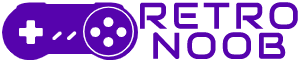If a PS1 can become a handheld, then using a DualSense on Xbox Series or any PlayStation controller on Xbox doesn’t sound so far fetch anymore. While the console wars rage on, small steps are being taken to bridge the gap. For example, Xbox has allowed some of its once-exclusive titles, like Forza, to appear on other platforms. And now, there’s a way to use the DualSense on Xbox Series X|S.
Thanks to a new app available on the Xbox Microsoft Store, you can connect your DualSense on Xbox Series without needing to buy expensive adapters or rely on cloud gaming.
DualSense on Xbox series
PlayStation controller on Xbox
Can You Use a PlayStation Controller on Xbox?
Technically, yes. There are three main ways to use a PlayStation controller on Xbox:
Cloud Gaming: You can stream Xbox games through Xbox Cloud Gaming and use any controller you like, including the DualSense. However, this method requires a stable internet connection and doesn’t work directly on the console.
Adapters: There are third-party adapters available that let you connect a PlayStation controller to an Xbox console. These adapters work well but can be expensive, and not everyone wants to spend extra money.
Oberon App: The third option, and the most cost-effective, is using the Oberon app. This app is available on the Xbox Microsoft Store and allows you to connect your DualSense controller to your Xbox Series X|S. While it’s not a perfect solution, it’s free and works well with a little setup.
How to Use a DualSense on Xbox Series X|S via Oberon

The Oberon app is a third-party solution that lets you use the DualSense on Xbox Series X|S. It requires a PC or laptop to act as a bridge between your controller and the console. Here’s how to set it up:
- Download the Oberon App:
- On your Xbox Series X|S, go to the Microsoft Store and search for the OberonRemote app. Download and install it.
- On your PC or laptop, download the same app from the developer’s page on GitHub.
- Connect Both Devices to the Same Network:
- Make sure your Xbox and your PC/laptop are connected to the same Wi-Fi network. This is essential for the app to work.
- Set Up the App on Xbox:
- Open the Oberon app on your Xbox.
- Select the option to Add Remote. This will allow the app to pair with your PC.
- Set Up the App on PC:
- Open the Oberon app on your PC or laptop.
- Note the IP address displayed in the app.
- Pair the Devices:
- On the Xbox app, enter the IP address from your PC.
- Once the devices are paired, you can connect your DualSense controller to your PC and start using it to play games on your Xbox.
Is It Worth Using the DualSense on Xbox Series?
While the Oberon app provides a way to use the DualSense on Xbox Series X|S, it’s not a perfect solution. You’ll need a PC or laptop to act as a middleman, which might not be convenient for everyone. However, it’s a great option for players who already have a PC set up near their console or for those who prefer the feel of the DualSense controller.
This method can be especially useful for couch gaming with friends when you need an extra controller or for competitive players who feel more comfortable using the DualSense. The app works well, but it’s not as seamless as native support would be.
And that’s how to use a DualSense on Xbox Series. For more PlayStation or Xbox-related content, stay tuned to RetroNoob.