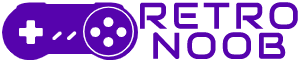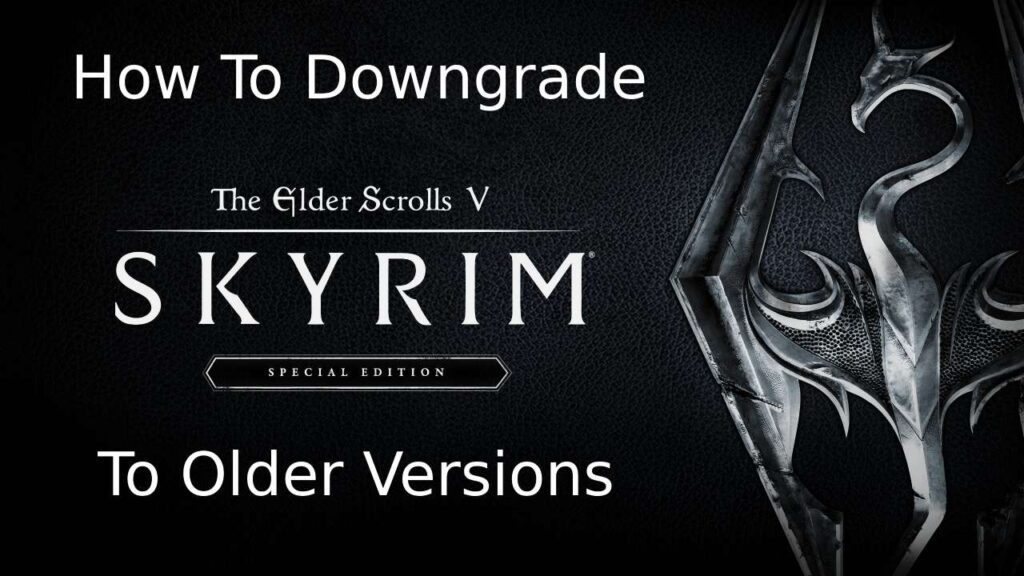Skyrim is pretty much all about modding, and with newer updates, long lists of mods are no longer compatible or has issues with the newer version, and so players resort to downgrading the game to older versions. There are a few programs for that, but they don’t always work and players have to manually download older versions of Skyrim SE. This guide covers all the steps you need to follow in order to know how to downgrade Skyrim SE to an older version compatible with your mods.
How To Downgrade Skyrim SE To Older Versions
In order to downgrade Skyrim SE, you will first need to type this URL into your browser; “steam://nav/console”. This will then give the prompt to open steam, which you will need to accept. Right after, open steam and a little while later, the steam console window will open and it will look something like this.

When in the console, you will need to paste three individual commands one by one, each successive command entered after a line stating that the file is downloading along with the file size appears. This will download the files for the older version of Skyrim. Each version has a unique sequence of codes within the download command, and the list for the commands tied to their versions will be listed at the end.
After the files are downloaded, three lines will appear stating that the file has been downloaded, along with the trajectory of the file. You will need to copy the trajectory and enter it into your system’s explorer, and you should only be copying the trajectory, as shown below.

After pasting this trajectory into the explorer, open steam and right click on Skyrim SE. Then go to manage, and browse local files. Then from the pasted trajectory, open each depot folder, copy the files and then paste them into the Skyrim SE local files you opened from steam. A prompt will pop up saying that there are already files in that folder that already exist. Click on the option that replaces the existing files with the new ones. This will now install the older version of Skyrim SE that you have chosen.
Steam tends to auto-update the game, regardless of your preferences whenever it deems necessary. To stop steam from being able to update the game at all, press Windows + R and type in “C:\Program Files (x86)\Steam\steamapps”. Then look for the app manifest file at the bottom with the name “appmanifest_489830”. Right click on it and click on properties. Then enable read only on the bottom as shown in the image, click on apply and then ok.
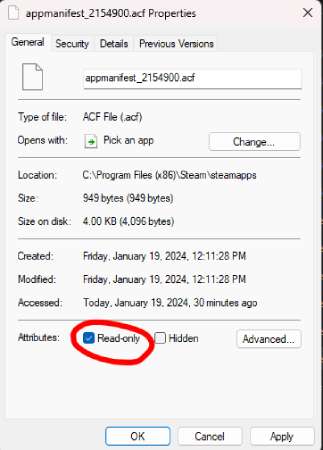
This stops steam from modifying the file, and therefore updating the game in the future. If you want to update the game at any point in time, you can come back by repeating the same steps, and just disabling this option.
Skyrim SE Version Commands
The commands for a few popular versions of the game that you enter into the console are listed below:
- Skyrim SE Version 1.6.640 files:
- download_depot 489830 489831 3660787314279169352
- download_depot 489830 489832 2756691988703496654
- download_depot 489830 489833 5291801952219815735
- Skyrim SE Version 1.5.97 files:
- download_depot 489830 489831 7848722008564294070
- download_depot 489830 489832 8702665189575304780
- download_depot 489830 489833 2289561010626853674
- Skyrim SE Version 1.6.353 files:
- download_depot 489830 489831 7089166303853251347
- download_depot 489830 489832 1476684358338706955
- download_depot 489830 489833 4570833277049890269
- Skyrim SE Version 1.6.1130 files:
- download_depot 489830 489831 3737743381894105176
- download_depot 489830 489832 4341968404481569190
- download_depot 489830 489833 2442187225363891157
That’s pretty much it in knowing how to downgrade Skyrim. Skyrim is available to play on PlayStation 5, PlayStation 4, Xbox One, Xbox Series X|S, Nintendo Switch, and PC. If you want more information about Skyrim, check out the game’s official website.