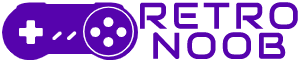The new Call of Duty is here and everyone wants to know the best settings for Black Ops 6. While it shares a similar settings interface with MW2 and MW3, Black Ops 6 introduces new changes in audio, gameplay controls, and graphics options. Like our settings guide for Gray Zone Warfare, we’re here to give you the optimal graphic settings for Black Ops 6.
To get the best performance, you need to adjust these settings for smoother gameplay, better visuals, and improved audio. Here’s a detailed guide on the best settings for Black Ops 6.
Best Settings for Black Ops 6: PC Graphics
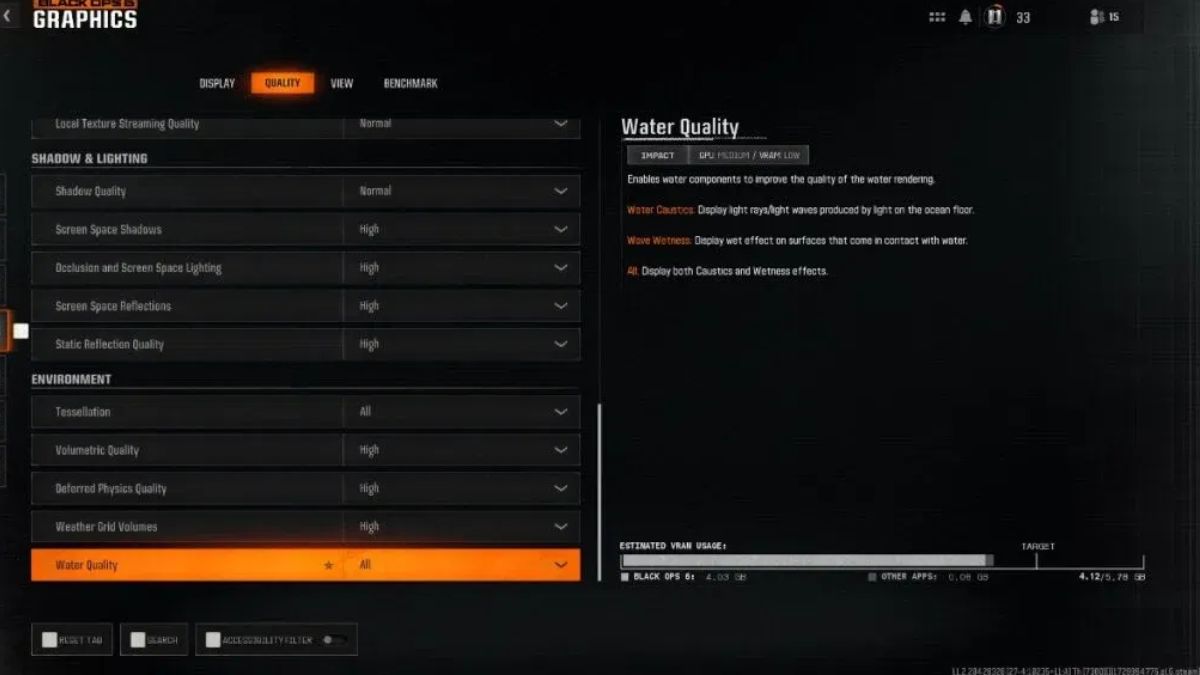
The graphics settings in Black Ops 6 are divided into Display, Quality, and View sections. The first two are crucial for optimizing performance and visual quality, while the View tab is more about personal preference.
Display Settings
- Vsync: Turn this off, especially on mid-range devices like the Nvidia RTX 4050, to improve performance.
- Nvidia Reflex Low Latency: Turn this on for faster response times. Use “Boost” if you have a strong CPU and GPU.
- Custom Frame Rate: Set a cap for menu rendering at 60 or 30 FPS to keep your GPU cool. For gameplay, set an FPS cap of 90, 120, or higher if you have a high-end PC.
Quality Settings
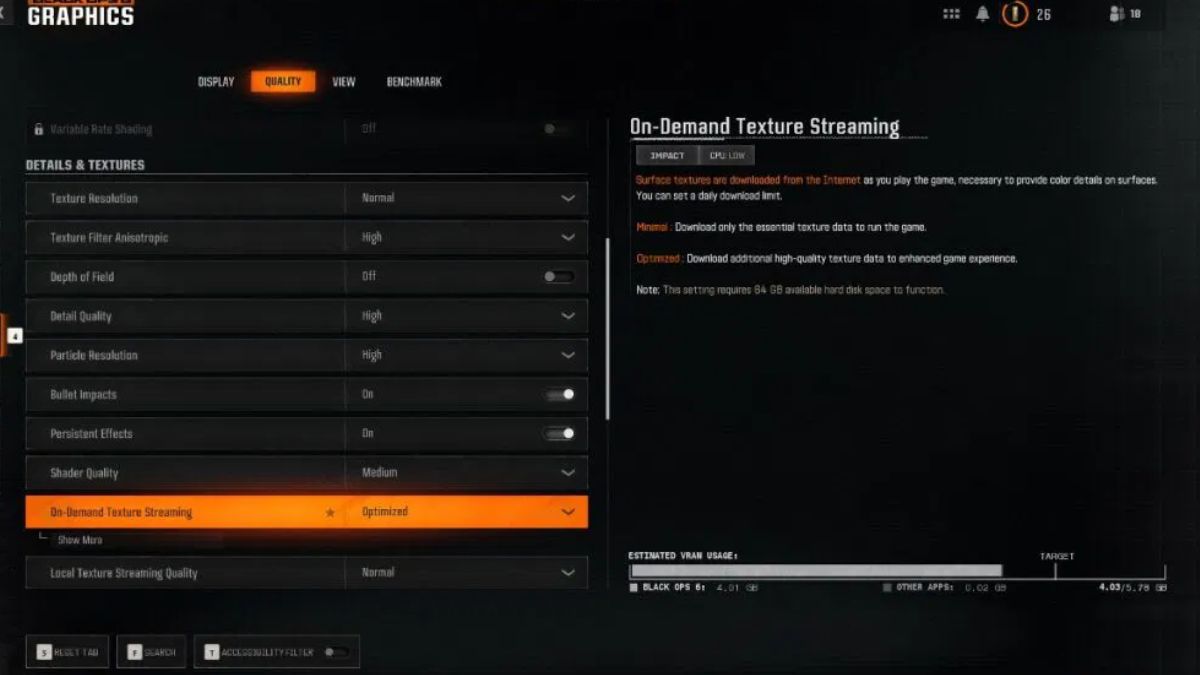
- Upscaling/Sharpening: Use DLSS set to Quality – 70 for better performance and an extra 20 FPS. If you have an RTX 4080/4090, you can turn off upscaling.
- Texture Resolution: Set to Normal for a balance between quality and performance.
- Texture Filter Anisotropic, Detail Quality, and Particle Resolution: Keep these on high for better clarity.
- Depth of Field: Turn off for Zombies and Multiplayer.
- Shader Quality: Set to Normal, or High if your PC can handle it.
Shadows & Reflection – Environment
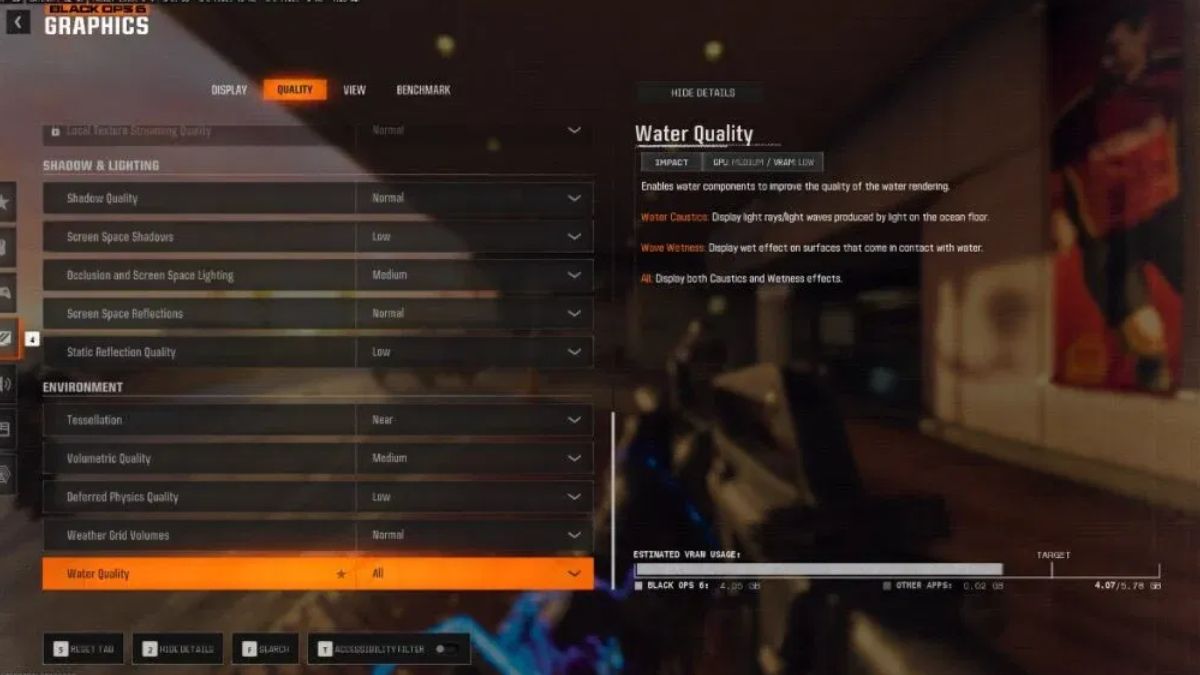
- Set these to normal for competitive play to maintain FPS while keeping enough shadow clarity.
View Settings
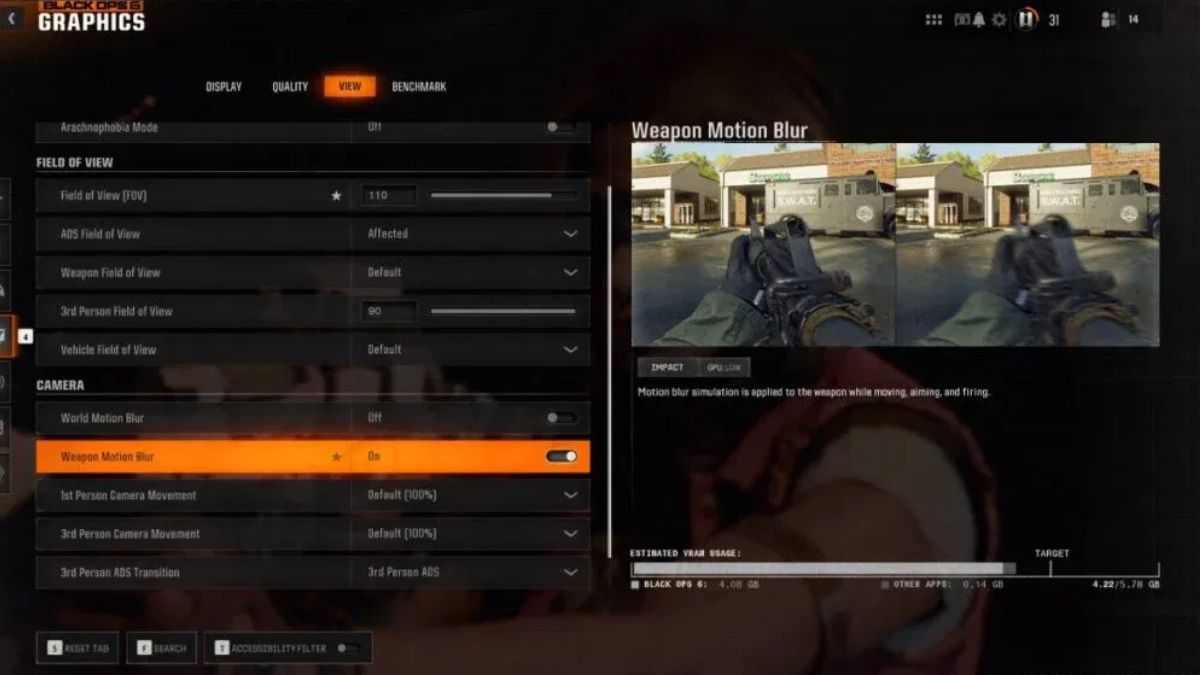
- Field of View: Adjust between 105 to 120 to expand your view. Other settings here should be personalized.
Best BO6 Settings: Audio
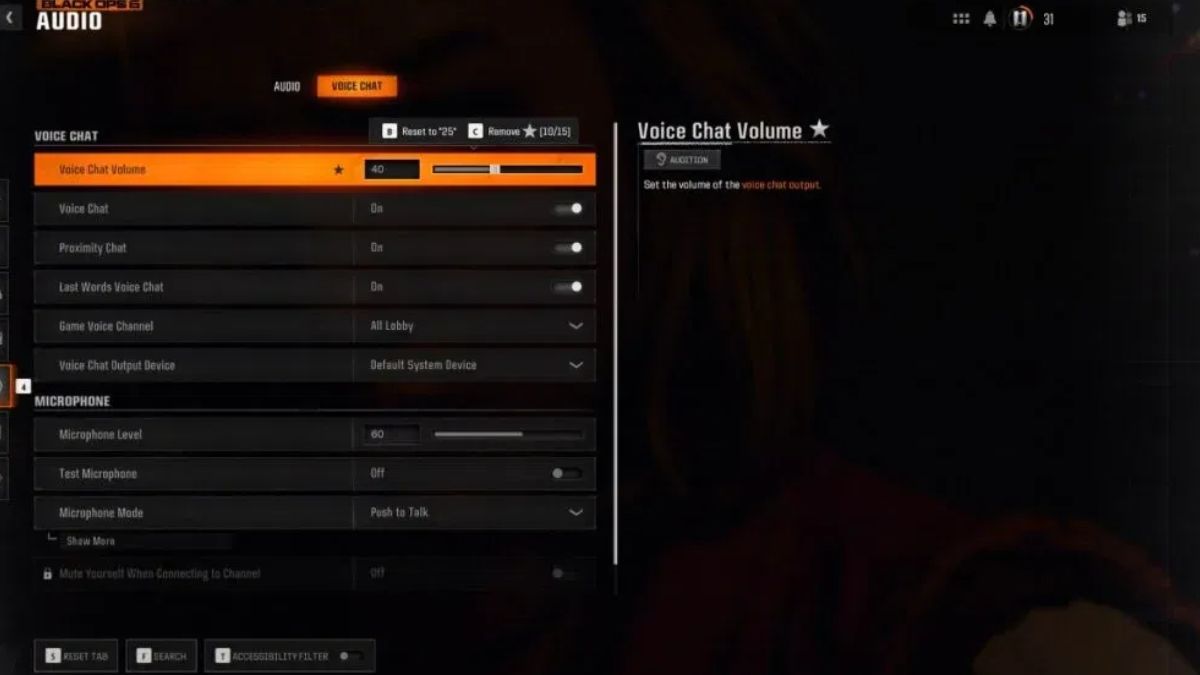
- Treyarch Mix: Use this for clear footsteps audio with a good headset.
- Voice Chat: Use Push To Talk if you’re in a noisy environment to avoid disturbing teammates.
Best Black Ops 6 Gameplay and Controls Settings
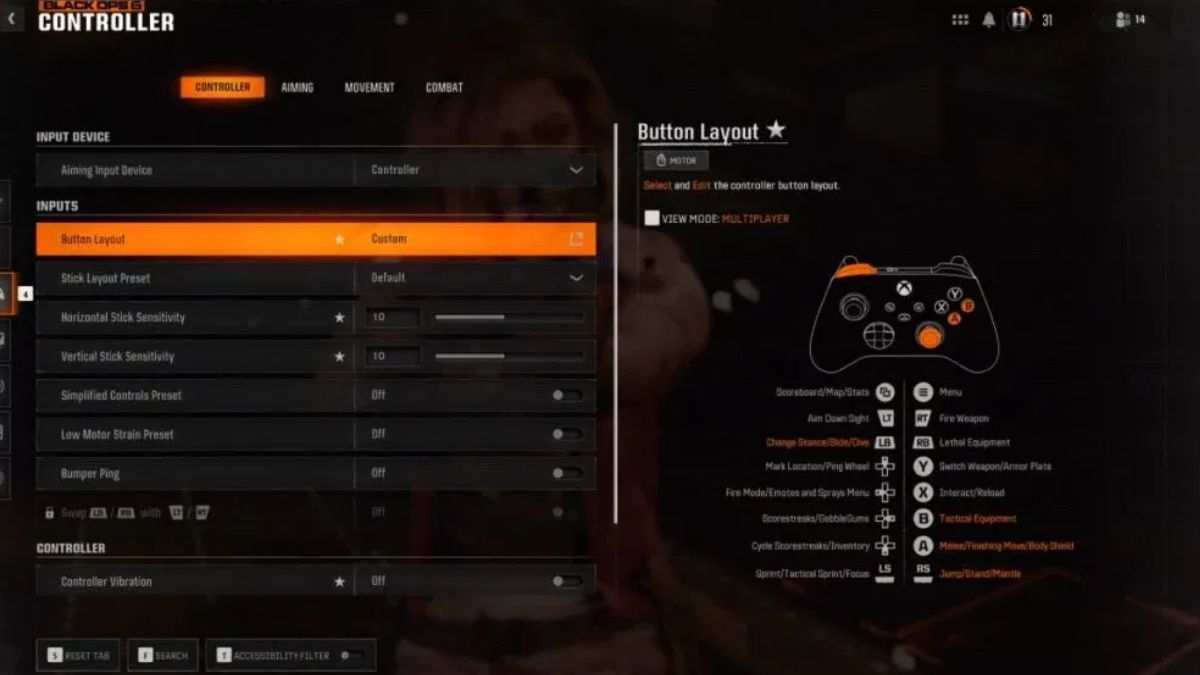
Controller Settings

- Sensitivity: Adjust to your preference and test in the Firing Range.
- Analog Deadzone: Lower the “Min” slider for better aim responsiveness, but be cautious of unwanted drifts if your controller is damaged.
- Button Customization: Change jump and crouch/slide buttons to bumpers or RS/LS for better control.
Aiming
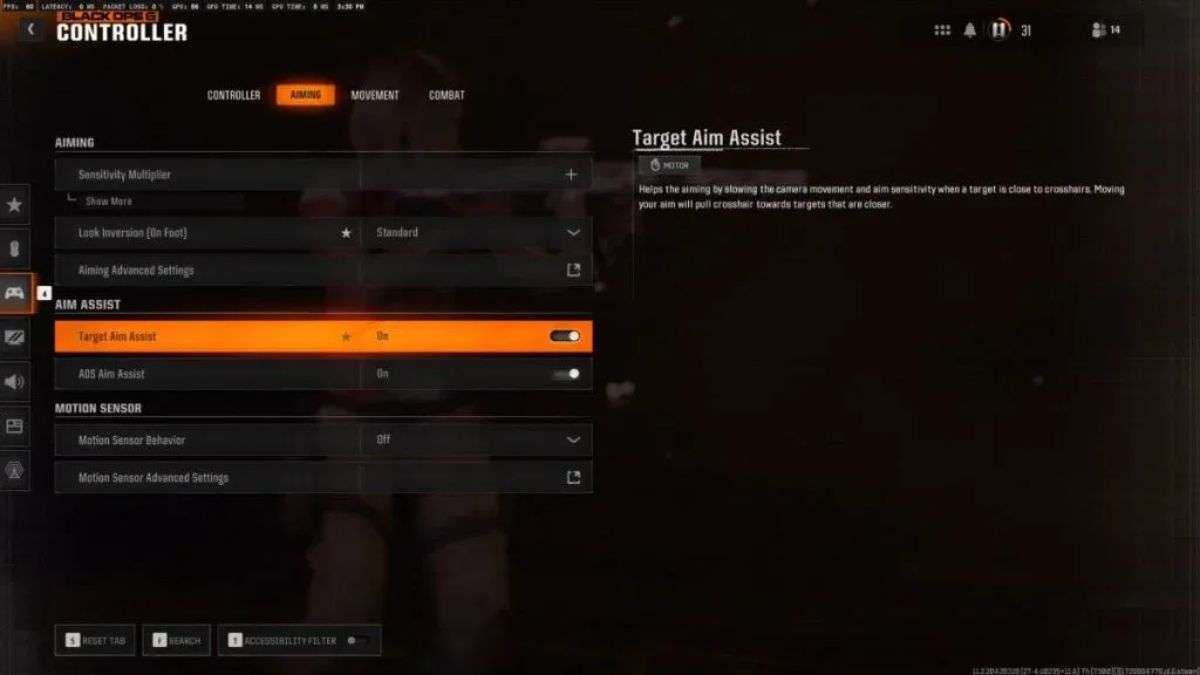
- Aim Response Curve: Set to Dynamic in Advanced Aiming Settings for better aim control.
Movement
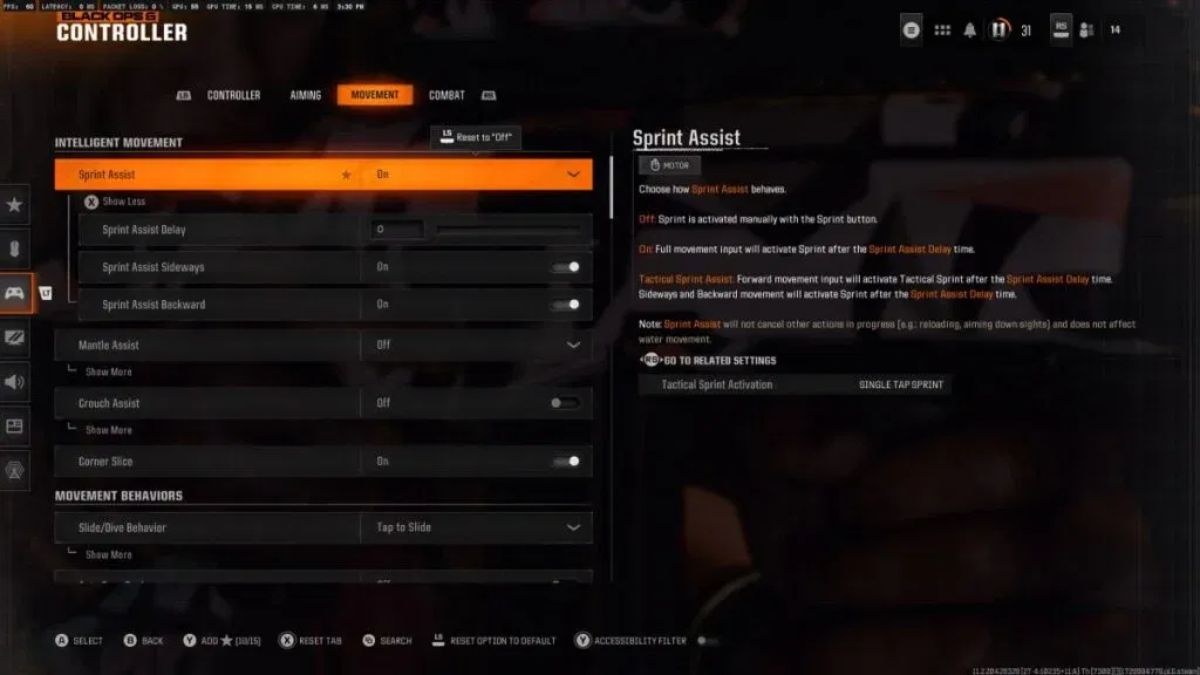
- Sprint Assist: Turn on and adjust sliders for smooth Omnimovement.
- Slide/Dive Behavior: Set to Tap for quick slide cancels.
- Tactical Sprint Activation: Set to Single Tap Sprint in Advanced Movement settings.
Combat
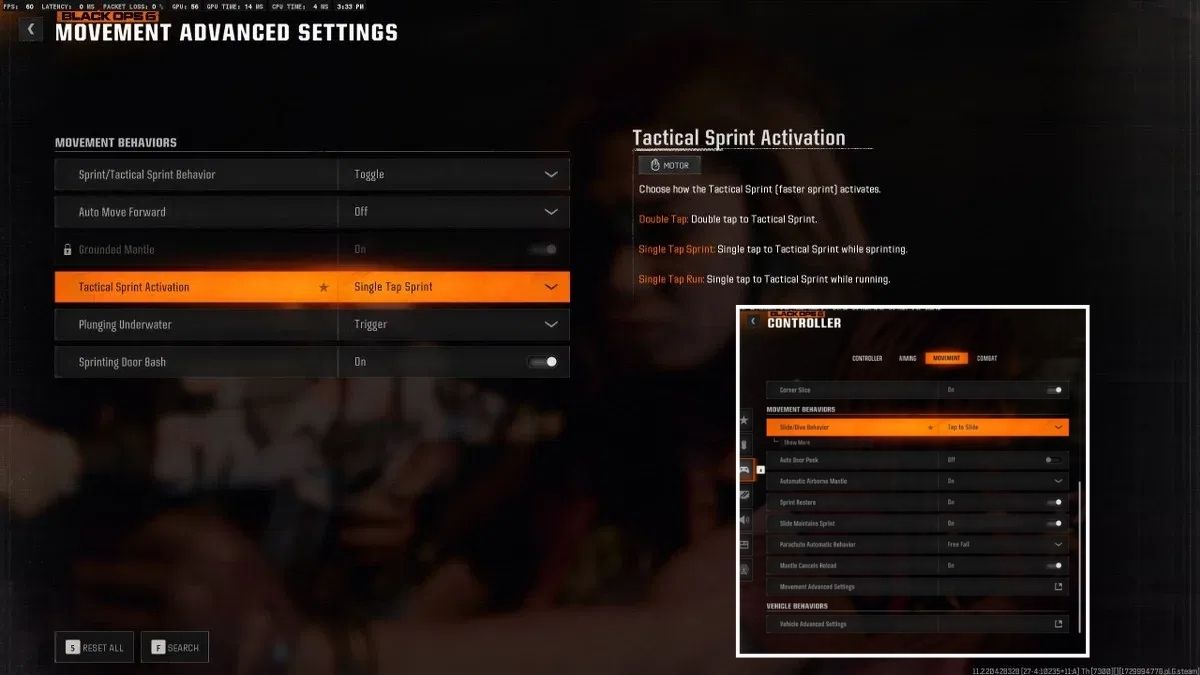
- Interact/Reload Behavior: Choose based on play style. Use Prioritize Reload for single-tap reloading or Prioritize Interact for easier interaction, especially in Warzone.
- Aim Down Sight Behavior: Set to Hold for better control.
And these are all the best settings for Black Ops 6. For more Black Ops-related content, stay posted to RetroNoob.