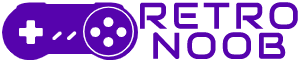Nothing irritates and scares a gamer more than seeing your pricey console crash due to some unexpected error. For the Sony players, who are waiting for the new PS5 Pro, it is the Error Code WS-116521-6 on PlayStation. A common issue on the fifth generation console, it may not be as dangerous as the dreaded Xbox’s Red Ring of Death, but it still has everyone scouring the internet trying to find how to fix Error Code WS-116521-6. No need to worry—this error is usually easy to fix.
Here’s our detailed guide on how to fix Error Code WS-116521-6 on PlayStation. But first, you have to know what is this error anyway.
What Causes Error Code WS-116521-6 on PlayStation?
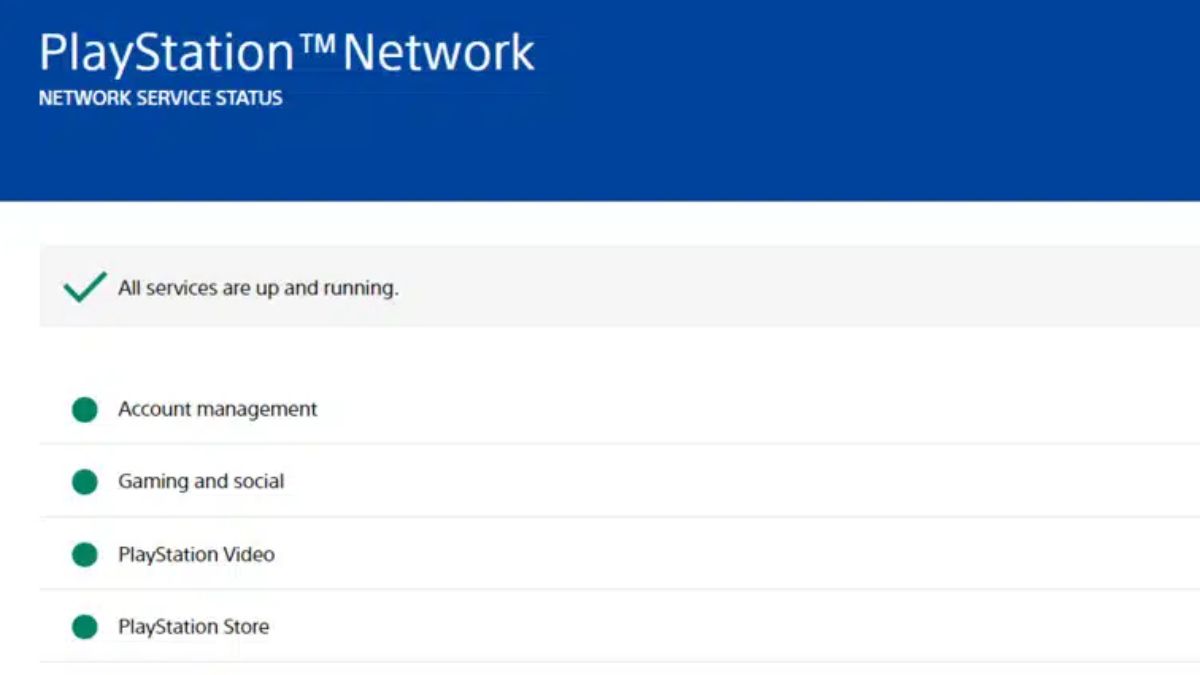
In most cases, Error Code WS-116521-6 happens because of technical problems on Sony’s side. This could mean that the PlayStation servers are down for maintenance or there is a weak connection to the PlayStation Network. The good news is that this error usually resolves itself once the servers are back up.
How to Fix Error Code WS-116521-6
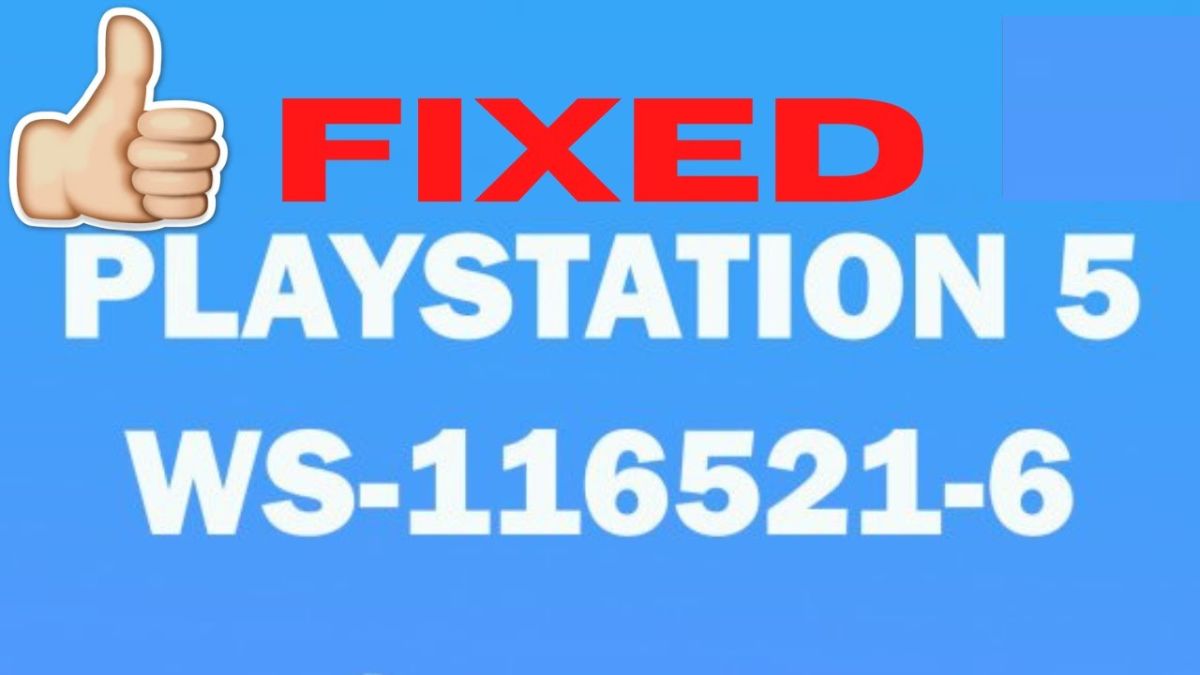
There are a few things you can check and try on your end to fix Error Code WS-116521-6 on PlayStation.
Step 1: Check PlayStation Network Status
The first thing you should do is check if the PlayStation servers are online. You can do this by visiting the PlayStation Network Service Status page. If the servers are down for maintenance, you’ll just need to wait until they’re back up and running.
Step 2: Restart Your Router
If the servers are working fine, the issue might be with your internet connection. A simple restart of your router could help solve the problem. Here’s how to do it:
- Turn off your router by unplugging it from the power source.
- Wait for about 30 seconds.
- Plug the router back in and wait for it to fully restart.
- Try reconnecting your PlayStation and see if the error is gone.
Restarting your router can often fix internet-related issues and may resolve Error Code WS-116521-6.
Step 3: Reconnect to Your Internet Network
If restarting your router didn’t work, try reconnecting your PlayStation to your Wi-Fi or wired network. Follow these steps:
- Go to the Settings menu on your PlayStation.
- Select Network from the options.
- Click on Set Up Internet Connection.
- Choose your Wi-Fi network or wired connection.
- Disconnect from it, wait for a few minutes, then reconnect.
This can refresh your connection and might help you fix Error Code WS-116521-6 on PlayStation.
Step 4: Wait for the Issue to Resolve
Sometimes, the error is completely out of your control, especially if it’s related to Sony’s servers. If the above methods don’t work, you may just need to wait. Give it about 30 minutes to an hour, and try again. In most cases, the problem will go away on its own.
Step 5: Contact PlayStation Support
If none of these steps work and the error persists, your last option is to reach out to PlayStation Support for help. They can provide additional troubleshooting steps or let you know if there are ongoing issues affecting the servers.
Error Code WS-116521-6 on PlayStation is usually linked to server issues or internet connection problems. By checking the PlayStation Network status, restarting your router, and reconnecting your PlayStation to your internet, you can often resolve the error. If all else fails, waiting a bit or contacting support should help get you back to gaming in no time.